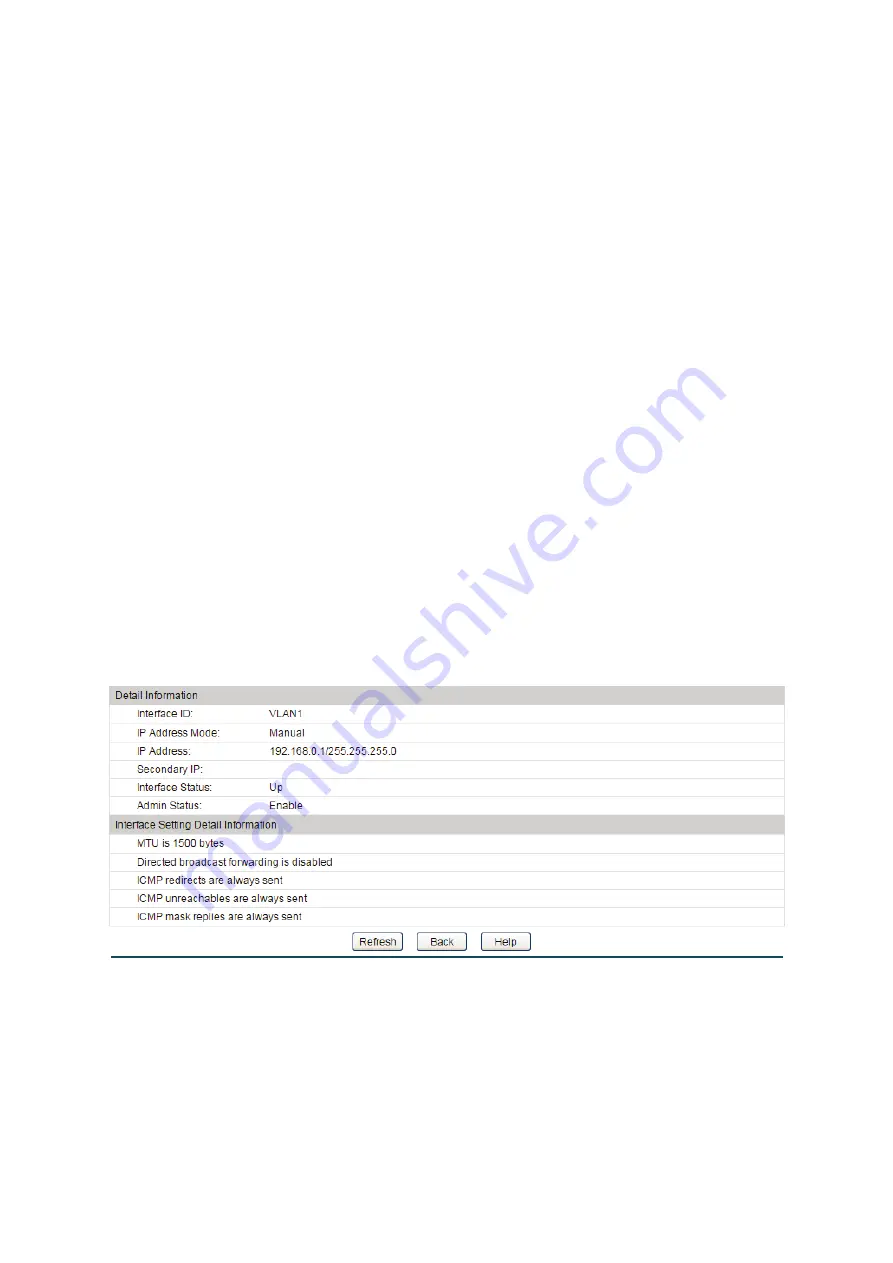
Configuration Procedure:
1)
In the
Modify Interface
section, specify an interface ID and configure relevant parameters
for the interface according to your actual needs. Then click
Apply
.
2)
In the
Secondary IP Create
section, configure the secondary IP for the specified interface
which allows you to have two logical subnets using one physical subnet. Then click
Create
.
3)
In the
Secondary IP List
section, you can view the corresponding secondary IP entry you
create.
Entry Description:
Interface ID:
Displays ID of the interface, including VLAN ID, loopback
interface and routed port.
IP Address Mode:
View and modify the IP address allocation mode.
None
: Without IP address.
Static
: Setup manually.
DHCP
: Allocated through DHCP.
IP Address:
View and modify the IP address of the interface.
Subnet Mask:
View and modify the subnet mask of the interface.
Admin Status:
View and modify the Admin status. Choose '
Disable
' to disable
the interface's Layer 3 capabilities.
In the Figure 10-1 Interface Config, click
Detail
to display the following figure:
Figure 10-3 Detail Information
Detail Information
Interface ID:
Displays ID of the interface, including VLAN ID, loopback
interface and routed port.
166
















































