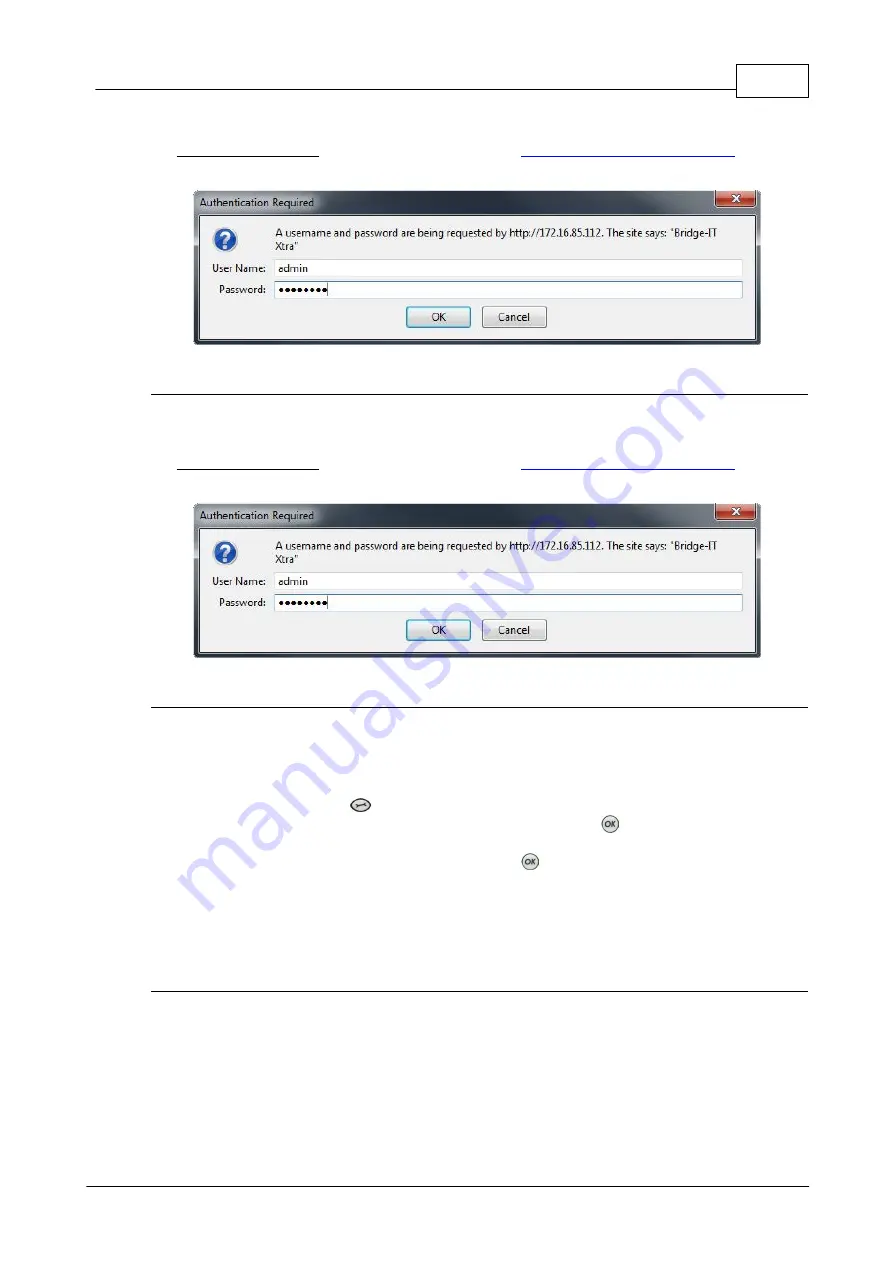
61
© Tieline Research Pty. Ltd. 2019
Bridge-IT Manual v4.0
2. When you launch Toolbox for the first time an authentication dialog prompts you to enter the
user name "
admin
" and password "
password
" to login, then click the
OK
button. Tieline
highly recommends
changing the password (see
). This will
provide better network security to maintain reliability during live broadcasts.
Launching the HTML5 Toolbox Quick Connect
1. Click to launch the
HTML5 Toolbox Quick Connect
Web-GUI.
2. When you launch Toolbox for the first time an authentication dialog prompts you to enter the
user name "
admin
" and password "
password
" to login, then click the
OK
button. Tieline
highly recommends
changing the password (see
). This will
provide better network security to maintain reliability during live broadcasts.
Using the Web-GUI over the Internet
If your codec is connected over the internet via a public static IP address it is possible to connect
and configure it from any PC which is also connected to the internet. If you have multiple browsers
open on a PC for different codecs it is possible to customize the browser title for simple
identification. To configure this:
1. Press the
SETTINGS
button.
2. Use the navigation buttons to select
WebGUI
and press the
button.
3. Navigate to
Browser
to enter the custom title.
4. Use the keypad to enter the title, then press the
button to save the setting.
To configure this setting using the HTML5 Toolbox Web-GUI, click
Settings
at the top of the
screen, then click
Options
to display the
Options panel
. Enter the
Browser Title
and then click
Save
.
LAN Troubleshooting
PC LAN Settings
Check the LAN settings on your PC if it is connected to a LAN and is having trouble opening
the Toolbox Web-GUI in a web-browser.
1. Open Internet Explorer.
2. Click
Tools > Internet Options > Connections
.
Summary of Contents for Bridge-IT
Page 15: ...15 Tieline Research Pty Ltd 2019 Bridge IT Manual v4 0 Codec Menu Overview...
Page 16: ...16 Bridge IT Manual v4 0 Tieline Research Pty Ltd 2019 Connect Menu...
Page 17: ...17 Tieline Research Pty Ltd 2019 Bridge IT Manual v4 0 IP Setup Menu Navigation...
Page 18: ...18 Bridge IT Manual v4 0 Tieline Research Pty Ltd 2019 Settings Menu...
Page 158: ...158 Bridge IT Manual v4 0 Tieline Research Pty Ltd 2019 4 Click Yes in the confirmation dialog...
Page 217: ...217 Tieline Research Pty Ltd 2019 Bridge IT Manual v4 0...
















































