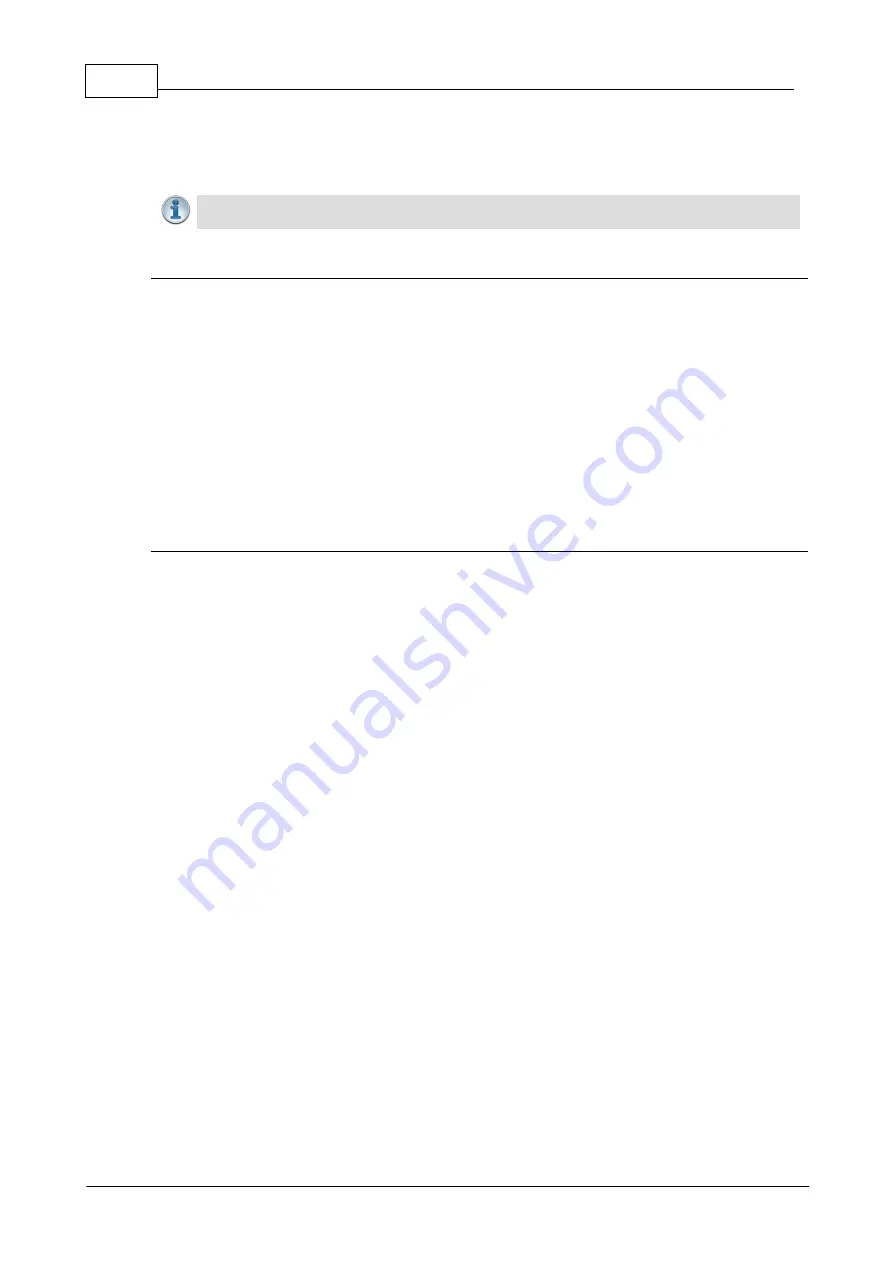
84
Bridge-IT Manual v4.0
© Tieline Research Pty. Ltd. 2019
16.2
Configuring IP Settings
Open the HTML5 Toolbox Web-GUI and click
Transport
and then click
Network
to view and
configure Ethernet and VLAN interface settings in the Web-GUI.
Important Note:
For assistance with configuration of IPv4 or IPv6 network connections
contact your IT Administrator.
IPv4 versus IPv6
An IP address is a unique address to identify a device on a TCP/IP network. Your codec uses dual
IP protocol stacks to allow your codec to work on both IPv4 and IPv6 networks. Tieline codecs
support both DHCP (default) IP addressing and static IP addresses for dialing IPv4 connection
endpoints.
If you want to dial a codec with a public IP address you simply dial the IP address to connect. If
you want to dial a codec with a private IP address you need to perform network address
translation (NAT). NAT allows a single device, such as a broadband router, to act as an agent
between the public internet and a local private LAN. Usually this will be set up at the studio end so
you can dial into the studio from the remote codec.
Support for IPv6 connections allows you to use IPv6 infrastructure to connect to other codecs
globally.
Configuring Ethernet Ports and VLANs
The codec features a physical Ethernet port and up to four additional VLAN interfaces.
VLAN interfaces have features similar to physical Ethernet interfaces. However, your network
administrator will need to configure VLAN support throughout your network for them to be
supported in your codec.
As an example, VLANs can be used to separate codec Control and Streaming functions if
required. Ethernet (
LAN
) and VLAN interfaces can be configured for:
·
Control Only: codec control and command only from the Ethernet port.
·
Control and Streaming: stream audio and control and command the codec via the Ethernet
port.
·
Streaming audio: stream audio only from an Ethernet port (
VLANs
only).
·
Nothing: Disable the Ethernet port from streaming audio and codec command and control
(
VLANs
only).
Select the
Details tab
in the
Network
panel to edit control and streaming settings. Select the
Enable
check-box to activate each interface. Note:
LAN
is enabled by default. An interface with a
green status indication is enabled and available. An interface with red text and a yellow status
indication is enabled but unavailable for some reason, e.g. VLAN networking is not configured
correctly. An interface in red text with a red status indication is disabled.
Summary of Contents for Bridge-IT
Page 15: ...15 Tieline Research Pty Ltd 2019 Bridge IT Manual v4 0 Codec Menu Overview...
Page 16: ...16 Bridge IT Manual v4 0 Tieline Research Pty Ltd 2019 Connect Menu...
Page 17: ...17 Tieline Research Pty Ltd 2019 Bridge IT Manual v4 0 IP Setup Menu Navigation...
Page 18: ...18 Bridge IT Manual v4 0 Tieline Research Pty Ltd 2019 Settings Menu...
Page 158: ...158 Bridge IT Manual v4 0 Tieline Research Pty Ltd 2019 4 Click Yes in the confirmation dialog...
Page 217: ...217 Tieline Research Pty Ltd 2019 Bridge IT Manual v4 0...






























