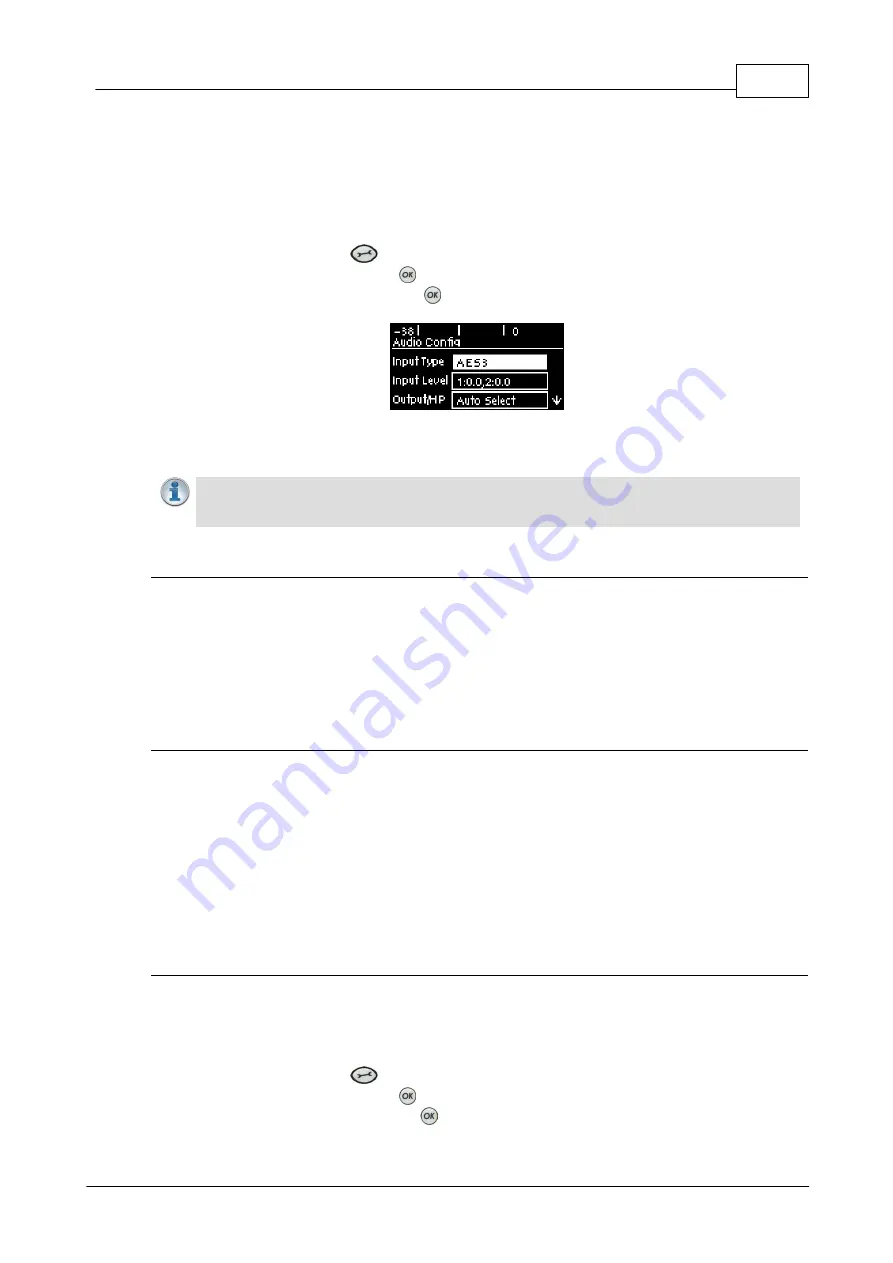
23
© Tieline Research Pty. Ltd. 2019
Bridge-IT Manual v4.0
9
Configuring AES3 Audio
If your input source is AES3 (AES/EBU) format use the
IN1/AES3 IN
input on the rear panel of the
codec. This is a balanced 110 ohm female XLR input and can operate effectively over distances of
up to 100 meters. The input accepts both mono and stereo AES3 signals as only a single 3 pin
XLR input or output is required for sending and receiving two channels of AES3 data. To configure
the codec to accept AES3 data signals:
1. Press the
SETTINGS
button.
2. Navigate to
Audio
and press
.
3. Select
Input Type
and press the
button to toggle from
Analog
to
AES/EBU
.
The 3 pin male XLR AES3 output on the rear panel is labeled
AES3 OUT
. It is capable of sending
both mono and stereo AES3 signals.
Important Note:
Input attenuation is available when the input type is
AES
digital, however
there is no additional gain. If you switch back to the analog input setting after selecting
AES3, the previous analog settings will be recovered.
AES/EBU Sample Rate Conversion
The codec implements an Asynchronous Sample Rate Converter (ASRC) to convert the sample
rate of the AES3 input to the sample rate set in the codec. The codec sample rate is determined
by the selected algorithm. For example, if you select the Music algorithm, the sample rate will be
set to 32kHz when the codec is connected.
The codec accepts AES3 input sample rates of 32kHz, 44.1kHz or 48kHz. The output sample rate
is determined by the algorithm used when connected.
AES3 Audio Out & SD Card Sample Rate
1. When you are not connected, you can adjust the AES3 output sample rate manually in the
Audio
menu via the
AES3 SR
setting.
2. If file playback occurs before a connection is initiated, the AES3 output sample rate will match
the audio file sample rate.
3. For best performance, the SD card file sample rate should match the
AES3 SR
setting in the
codec and the algorithm sample rate. If they don't match, the codec will re-sample the SD card
file audio to match the connection sample rate, and this will be used by the AES3 output. For
example, if you are streaming audio using Tieline Music (32kHz sampling), file playback will be
re-sampled to 32kHz if the SD card file is 44.1kHz or 48kHz. In this example the AES3 output
sample rate will be 32kHz.
Adjusting the Codec Output Sample Rate
As there is no external reference clock for the codec it is necessary to set the output sample rate
of the codec when you are not connected. The
AES3 SR
setting in the
Audio
menu will configure
audio outputs and audio monitoring, as well as SD card playback at this sample rate. The default
setting is 48kHz sampling:
1. Press the
SETTINGS
button.
2. Navigate to
Audio
and press
.
3. Navigate to
AES3 SR
and press
.
Summary of Contents for Bridge-IT
Page 15: ...15 Tieline Research Pty Ltd 2019 Bridge IT Manual v4 0 Codec Menu Overview...
Page 16: ...16 Bridge IT Manual v4 0 Tieline Research Pty Ltd 2019 Connect Menu...
Page 17: ...17 Tieline Research Pty Ltd 2019 Bridge IT Manual v4 0 IP Setup Menu Navigation...
Page 18: ...18 Bridge IT Manual v4 0 Tieline Research Pty Ltd 2019 Settings Menu...
Page 158: ...158 Bridge IT Manual v4 0 Tieline Research Pty Ltd 2019 4 Click Yes in the confirmation dialog...
Page 217: ...217 Tieline Research Pty Ltd 2019 Bridge IT Manual v4 0...
















































