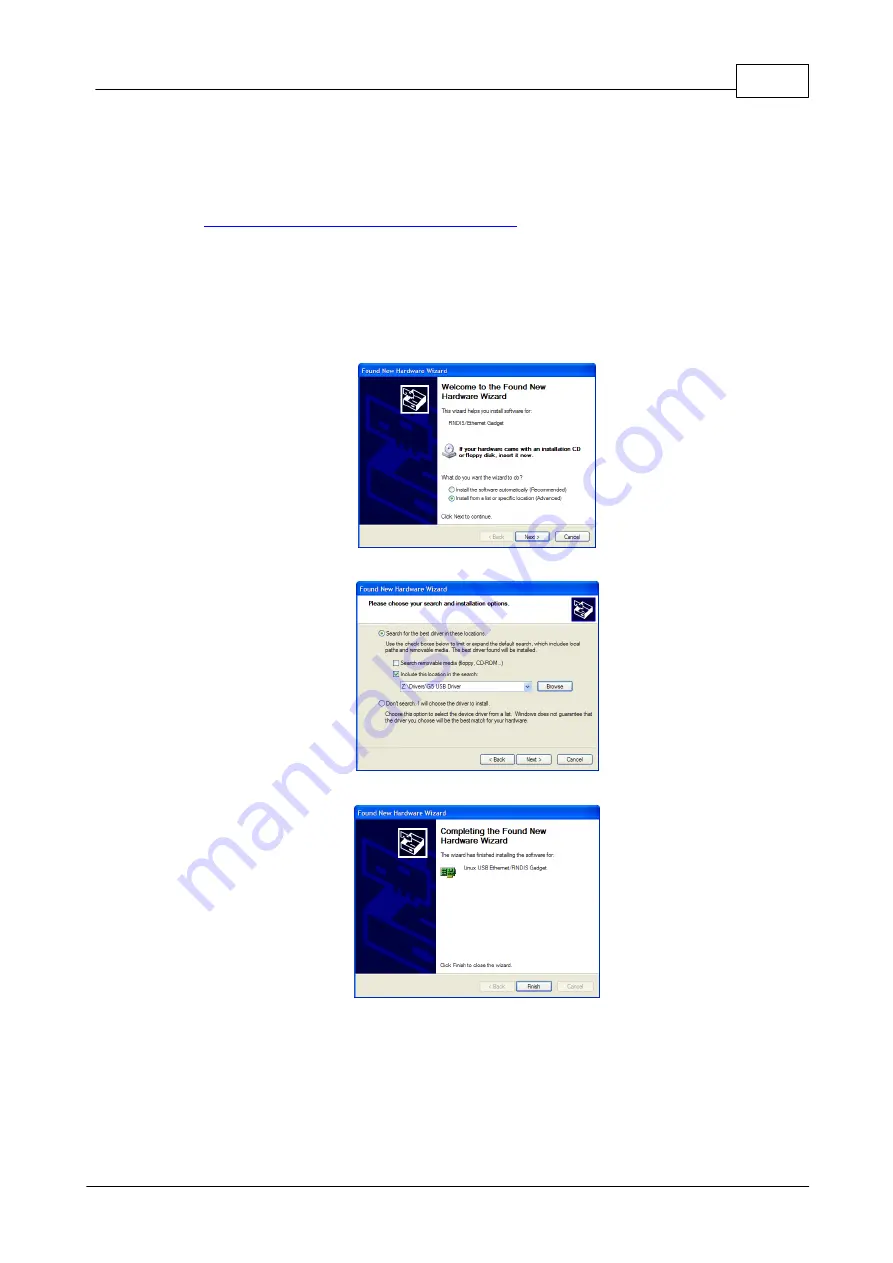
65
© Tieline Research Pty. Ltd. 2019
Bridge-IT Manual v4.0
14.3
Installing USB Drivers
USB drivers need to be installed on your PC in order to connect successfully to the codec using
the USB port. To install drivers:
1. Download the zipped USB driver ".inf" file from the Bridge-IT firmware download pages at
http://www.tieline.com/Support/Latest-Firmware
2. Unzip the file and save it to your PC.
3. Connect a USB cable between your PC and the Bridge-IT
USB
port on the rear panel of
the codec.
4. Older PCs should detect that a new device has been attached and launch the
Found New
Hardware Wizard
. Note: If the wizard doesn't launch automatically, please navigate to
Control Panel > System
in Windows to verify the status of the driver installation. Install
the Microsoft RNDIS driver for the codec if required.
5. Select
Install from a list or specific location (Advanced)
and click
Next
.
6. Select the folder in which you have saved the downloaded ".inf" file and click
Next
.
7.
When the drivers have been installed click the
Finish
button.
Summary of Contents for Bridge-IT
Page 15: ...15 Tieline Research Pty Ltd 2019 Bridge IT Manual v4 0 Codec Menu Overview...
Page 16: ...16 Bridge IT Manual v4 0 Tieline Research Pty Ltd 2019 Connect Menu...
Page 17: ...17 Tieline Research Pty Ltd 2019 Bridge IT Manual v4 0 IP Setup Menu Navigation...
Page 18: ...18 Bridge IT Manual v4 0 Tieline Research Pty Ltd 2019 Settings Menu...
Page 158: ...158 Bridge IT Manual v4 0 Tieline Research Pty Ltd 2019 4 Click Yes in the confirmation dialog...
Page 217: ...217 Tieline Research Pty Ltd 2019 Bridge IT Manual v4 0...






























