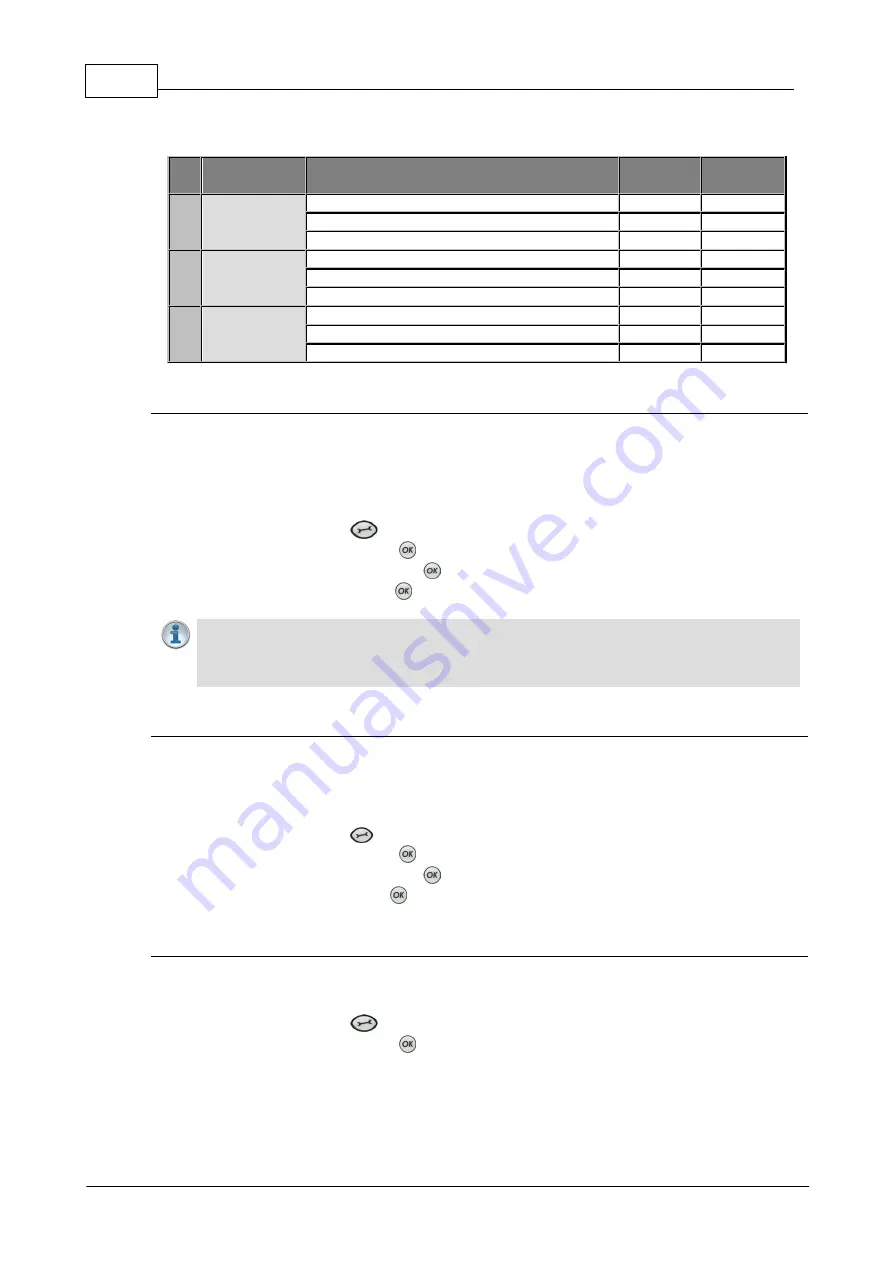
20
Bridge-IT Manual v4.0
© Tieline Research Pty. Ltd. 2019
table below outlines the reference scales for G5 and G3 codecs, plus Report-IT in dBFS, as well
as the equivalent dBU scale.
Reference
Level
Description
dBu
dBFS
1
Tieline G5
PPM meter low point
-16dBu
-38dBFS
Nominal 0vu reference level
+4dBu
-18dBFS
Level at which audio will clip/distort
+22dBu
0dBFS
2
Tieline G3
PPM meter low point
-11dBu
-29dBFS
Nominal 0vu reference level
+4dBu
-14dBFS
Level at which audio will clip/distort
+18dBu
0dBFS
3
Report-IT
PPM meter low point
-9dBu
-23dBFS
Nominal 0vu reference level
+4dBu
-10dBFS
Level at which audio will clip/distort
+14dBu
0dBFS
Configure Tieline G3 Codec Audio Reference Scales
Genie, Merlin, Bridge-IT and ViA codecs have more audio headroom than Tieline G3 audio
codecs, therefore the audio metering reference scale needs to be adjusted when these codecs
connect to a Commander or i-Mix G3 codec. The G3 metering scale is between -29dBFS and
0dBFS and audio levels should average around the nominal 0vu point at -14dBFS. Audio peaks
should not exceed 0dBFS when using analog audio to prevent clipping.
1. Press the
SETTINGS
button.
2. Navigate to
Audio
and press
.
3. Navigate to
Ref Level
and press
.
4. Select
Tieline G3
and press
.
Important Note:
If your codec (Genie STL, Genie Distribution and Bridge-IT) supports
sending multi-unicast connections and the
Auto
(default) reference level is selected, the
first codec to which you connect configures the reference level used for all subsequent
multi-unicast connections.
Configure Report-IT Audio Reference Scales
The
Report-IT
setting is used for compatibility when connecting using Tieline's Report-IT
smartphone application. The Report-IT metering scale is between -23dBFS and 0dBFS and audio
levels should average around the nominal 0vu point at -10dBFS. Audio peaks should not exceed
0dBFS when using analog audio to prevent clipping.
1. Press the
SETTINGS
button.
2. Navigate to
Audio
and press
.
3. Navigate to
Ref Level
and press
.
4. Select
Report-IT
and press
.
Channel 1 Mic/Line Level Audio Adjustment
The default input level setting in the codec for channel 1 is line level. To adjust this setting for a
mic-level or unbalanced source:
1. Press the
SETTINGS
button.
2. Navigate to
Audio
and press
.
3. Ensure
Input Type
is set to
Analog
.
Summary of Contents for Bridge-IT
Page 15: ...15 Tieline Research Pty Ltd 2019 Bridge IT Manual v4 0 Codec Menu Overview...
Page 16: ...16 Bridge IT Manual v4 0 Tieline Research Pty Ltd 2019 Connect Menu...
Page 17: ...17 Tieline Research Pty Ltd 2019 Bridge IT Manual v4 0 IP Setup Menu Navigation...
Page 18: ...18 Bridge IT Manual v4 0 Tieline Research Pty Ltd 2019 Settings Menu...
Page 158: ...158 Bridge IT Manual v4 0 Tieline Research Pty Ltd 2019 4 Click Yes in the confirmation dialog...
Page 217: ...217 Tieline Research Pty Ltd 2019 Bridge IT Manual v4 0...






























