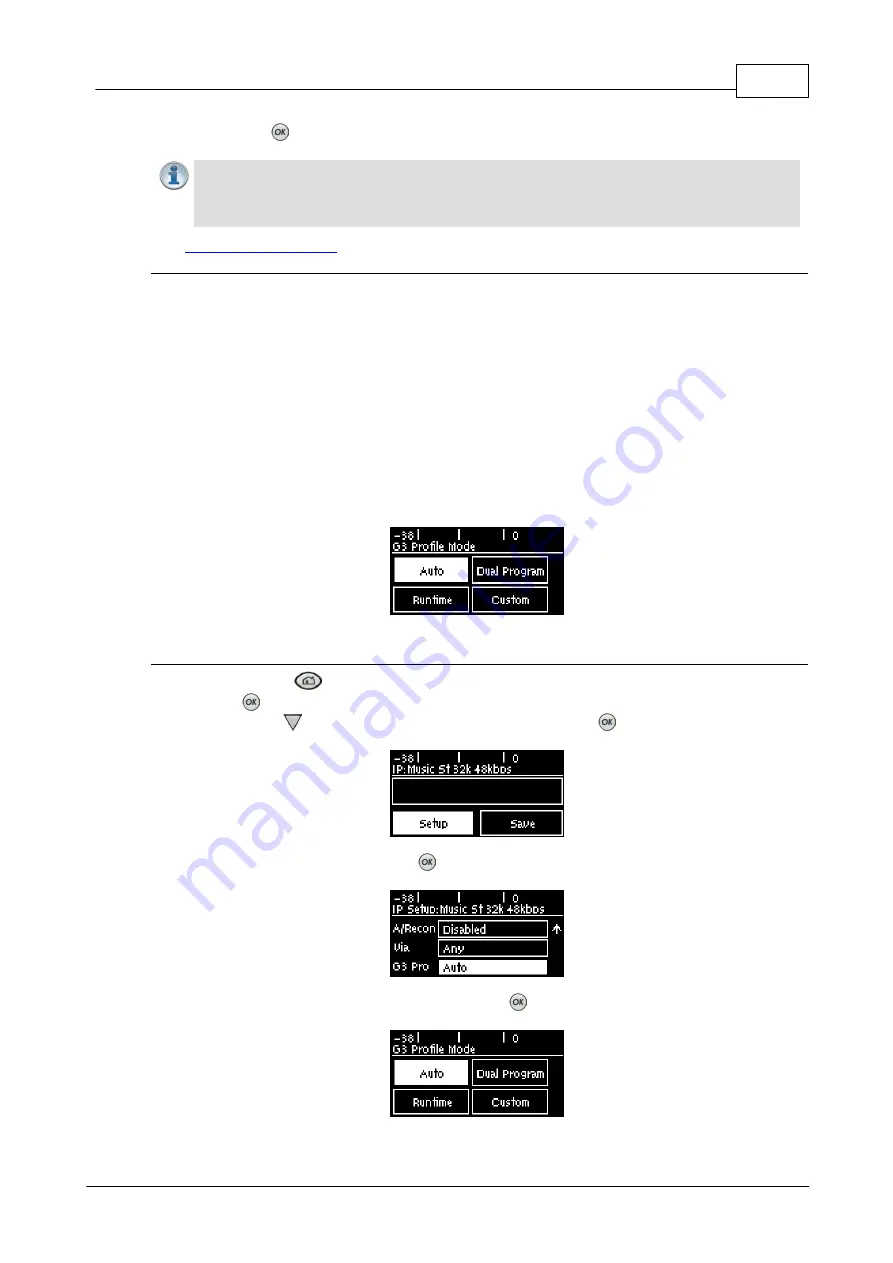
191
© Tieline Research Pty. Ltd. 2019
Bridge-IT Manual v4.0
4. Press the
button to save the new setting.
Important Note:
To ensure the continuous and regular flow of tagged data packets along
the path from point-to-point, all routers and switching equipment must allow the QoS
DSCP setting. Any bandwidth partitioning schemes should partition over a small interval to
ensure the codec jitter buffer does not empty and audio remains continuous.
See
for instructions on configuring this setting using the HTML5 Toolbox
web-GUI.
17.13
Tieline G3 Profile Compatibility
The codec is able to support dialing to Tieline Commander and i-Mix G3 codecs in various
modes:
1.
Auto
: the codec will dial the G3 codec and connect in mono, stereo.
2.
Dual Program
: This allows the codec to dial a G3 codec with a Dual Program profile
loaded and support two simultaneous mono connections.
3.
Runtime
: The G3 codec will retain runtime settings when answering a call from a G5
codec.
4.
Custom
: The G3 codec will load a profile specified, e.g. profile 6, which is the first custom
profile number.
G3 Profile Configuration
1. Press the
HOME
button
to return to the
Home
screen, select
Connect > IP > Tieline
and
press the
button.
2. Press the down
navigation button to select
Setup
and press
.
3. Navigate down to
G3 Pro
and press
.
4. Select the preferred compatibility mode and press
.
Summary of Contents for Bridge-IT
Page 15: ...15 Tieline Research Pty Ltd 2019 Bridge IT Manual v4 0 Codec Menu Overview...
Page 16: ...16 Bridge IT Manual v4 0 Tieline Research Pty Ltd 2019 Connect Menu...
Page 17: ...17 Tieline Research Pty Ltd 2019 Bridge IT Manual v4 0 IP Setup Menu Navigation...
Page 18: ...18 Bridge IT Manual v4 0 Tieline Research Pty Ltd 2019 Settings Menu...
Page 158: ...158 Bridge IT Manual v4 0 Tieline Research Pty Ltd 2019 4 Click Yes in the confirmation dialog...
Page 217: ...217 Tieline Research Pty Ltd 2019 Bridge IT Manual v4 0...






























