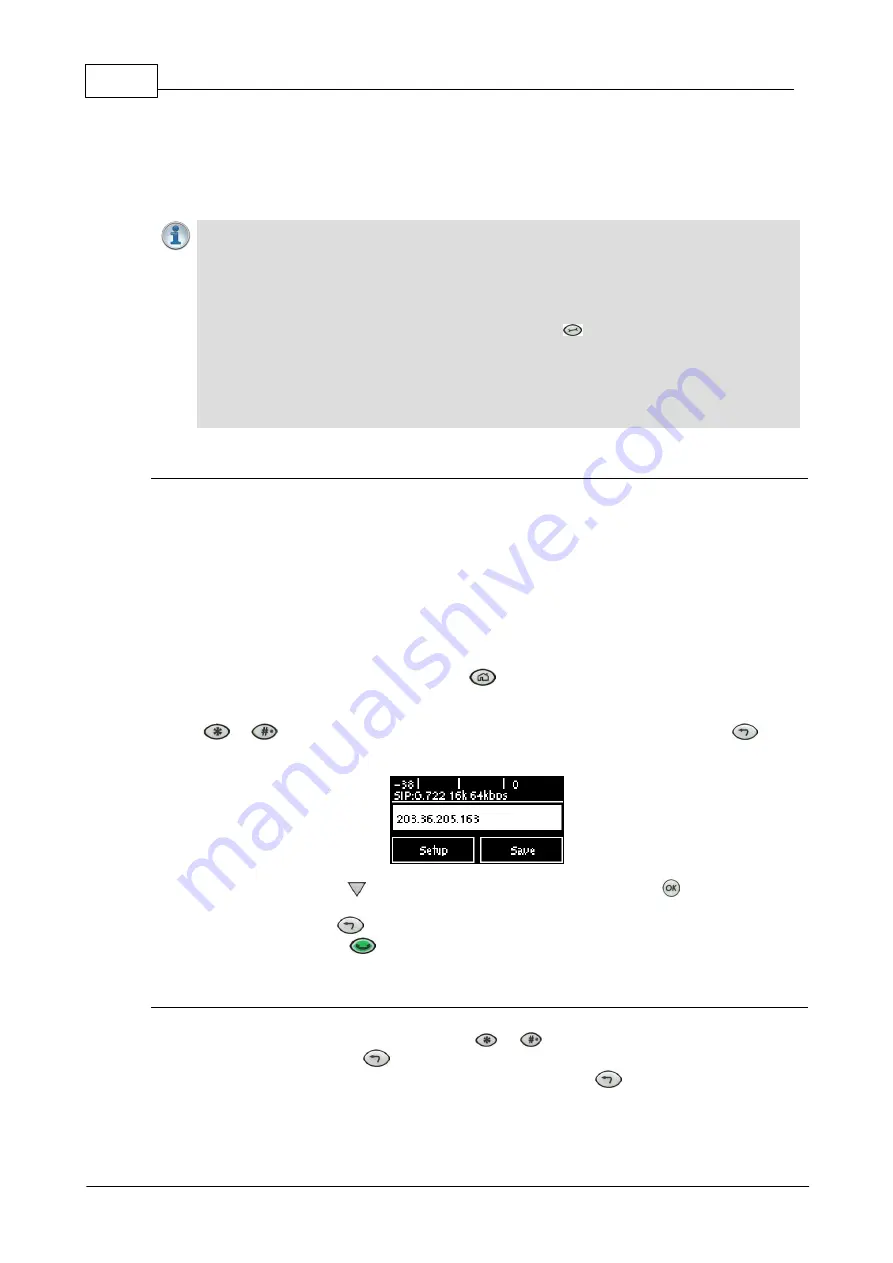
50
Bridge-IT Manual v4.0
© Tieline Research Pty. Ltd. 2019
2. Confirm the SIP
Interface
(
SIP1
or
SIP2
) configured in the account is enabled.
3. Verify that the
Via
selected in the
SIP1
or
SIP2
interface settings corresponds with the
network interface being used by the codec to register the account. E.g.
LAN1
or
VLAN
.
13.12
Dialing SIP Connections
Important Note:
1. SIP interfaces are disabled by default.
2.
SIP1
is configured to use
LAN1
by default.
3.
SIP2
is configured to use
VLAN1
by default.
4. It is not possible to renegotiate the connection bit rate over a SIP connection.
5. When connecting to a Tieline G3 codec using SIP you need to manually select the G3
audio reference level. To do this select
SETTINGS
> Audio > Ref Level > Tieline
G3
. In addition, select the following on the G3 codec prior to dialing.
·
Select either a mono or stereo profile
·
Select
[Menu] > [Configuration] > [IP1 Setup] > [Session Type] > [SIP]
·
Select
[Menu] > [Configuration] > [IP1 Setup] > [Algorithm] > [G711/G722 or
MP2]
Dialing Peer-to-Peer SIP Connections
SIP can be used to make direct peer-to-peer calls to different brands of IP codecs with public IP
addresses, or between two codecs over a LAN which do not pass through firewalls. Peer-to-peer
SIP calls are often used to connect to other brands of codecs and perform call and session
management tasks. Peer-to-peer SIP calls between two codecs are detected automatically and
require no special pre-programming.
To make a peer-to-peer SIP call between codecs we recommend both codecs use public IP
addresses. Find out the IP address of the codec being dialed and configure each codec with a
compatible algorithm and sample rate etc. If the remote codec has a private IP address then it
should be configured for port forwarding and should dial the public IP address at the studio.
1. To dial peer-to-peer press the
HOME
button
to return to the
Home
screen, select
Connect > IP > SIP
.
2. Use the numeric
KEYPAD
to enter the IP address of the codec you want to dial, using the
or
buttons to enter the periods in the IP address and use the
RETURN
button
to delete numbers already entered.
3. Then press the down
navigation button to select
Setup
and press
to adjust the
algorithm, jitter buffer and encode/decode direction if required.
4. Press the
RETURN
button to navigate backwards to the
Connect SIP
screen.
5. Press the
CONNECT
button to make a connection.
Dialing SIP Addresses
Use the
KEYPAD
to enter any combination of alphabetic and numeric characters in the SIP
address of the codec you want to dial. Use the
or
buttons to enter the periods in the SIP
address and use the
RETURN
button to delete any numbers already entered. Alternatively, if
you have dialed the SIP address previously, press the
RETURN
button to view the
Recent
Call
screen and select the SIP address you want.
Summary of Contents for Bridge-IT
Page 15: ...15 Tieline Research Pty Ltd 2019 Bridge IT Manual v4 0 Codec Menu Overview...
Page 16: ...16 Bridge IT Manual v4 0 Tieline Research Pty Ltd 2019 Connect Menu...
Page 17: ...17 Tieline Research Pty Ltd 2019 Bridge IT Manual v4 0 IP Setup Menu Navigation...
Page 18: ...18 Bridge IT Manual v4 0 Tieline Research Pty Ltd 2019 Settings Menu...
Page 158: ...158 Bridge IT Manual v4 0 Tieline Research Pty Ltd 2019 4 Click Yes in the confirmation dialog...
Page 217: ...217 Tieline Research Pty Ltd 2019 Bridge IT Manual v4 0...






























