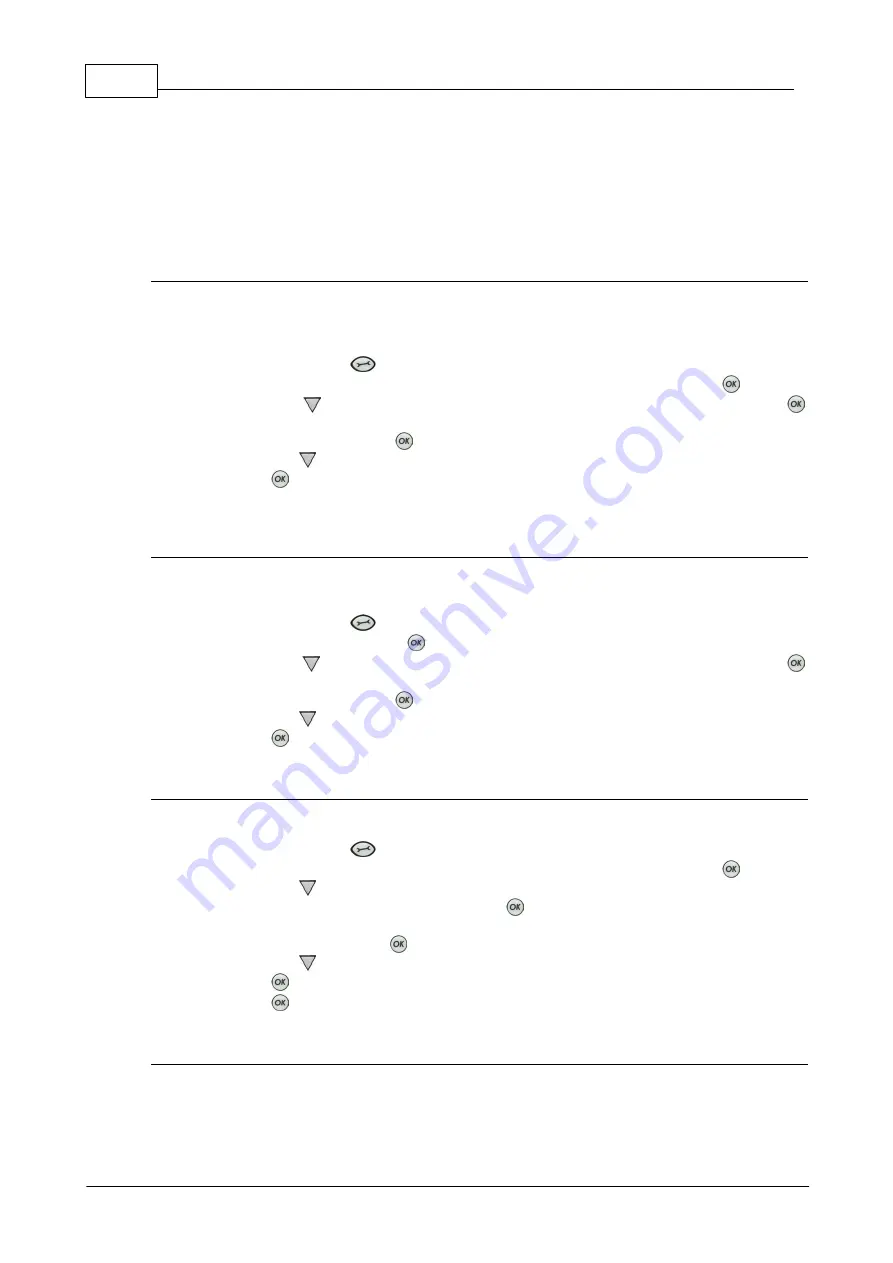
164
Bridge-IT Manual v4.0
© Tieline Research Pty. Ltd. 2019
By default the codec is configured to allow the codec to automatically receive IPv6 address
information from an IPv6 enabled router.
Manual IPv6 Address Assignment
Select
Manual
mode using the previous procedure and enter information into the
v6 Static
(Address)
, v6 Prefix
and IPv6
Gway
fields in the codec to manually configure address details.
DNS Server
It is possible to specify Domain Name Server (DNS) settings to allow easy look up of codecs
within the specified
DNS Addresses
or
Domains
section within the web-GUI. This feature can be
turned on or off in the LAN codec menu.
1. Press the
SETTINGS
button.
2. Use the navigation buttons on the front panel to select
Network
and press the
button.
3. Use the down
navigation button to select
LAN
or a
VLAN
interface and press the
button.
4. Select
Config
and press the
button.
5. Use the down
navigation button to scroll to
DNS
.
6. Press the
button to toggle between
Auto
and
Manual
.
7. Enter DNS Address and Domain details as required.
Link Mode Configuration
It is possible to configure the Ethernet link speed (10/100/Auto) and whether each available
interface operates in Full-Duplex or Half-Duplex modes.
1. Press the
SETTINGS
button.
2. Select
Network
and press the
button.
3. Use the down
navigation button to select
LAN
or a
VLAN
interface, then press the
button.
4. Select
Config
and press the
button.
5. Use the down
navigation button to scroll to
Link Mode
.
6. Press the
button to select a preferred setting. Note: Default setting is
Auto
.
VLAN ID (VLAN configuration only)
The
VLAN ID
is encapsulated in IP packets to facilitate routing throughout your network.
1. Press the
SETTINGS
button.
2. Use the navigation buttons on the front panel to select
Network
and press the
button.
3. Use the down
navigation button to select a
VLAN
interface.
4. Select
Config
and then
Usage
and press the
button.
5. Select the mode of operation for this VLAN (e.g. Control & Streaming, Streaming only,
Control Only) and press the
button.
6. Use the down
navigation button to scroll to
VLAN ID
.
7. Press the
button to enter a number between 1-4094 inclusive.
8. Press the
button to confirm this setting.
VLAN Priority (VLAN configuration only)
The
VLAN Priority
setting represents a prioritization scheme for forwarding data packets
throughout Virtual Local Area Networks.
Summary of Contents for Bridge-IT
Page 15: ...15 Tieline Research Pty Ltd 2019 Bridge IT Manual v4 0 Codec Menu Overview...
Page 16: ...16 Bridge IT Manual v4 0 Tieline Research Pty Ltd 2019 Connect Menu...
Page 17: ...17 Tieline Research Pty Ltd 2019 Bridge IT Manual v4 0 IP Setup Menu Navigation...
Page 18: ...18 Bridge IT Manual v4 0 Tieline Research Pty Ltd 2019 Settings Menu...
Page 158: ...158 Bridge IT Manual v4 0 Tieline Research Pty Ltd 2019 4 Click Yes in the confirmation dialog...
Page 217: ...217 Tieline Research Pty Ltd 2019 Bridge IT Manual v4 0...






























