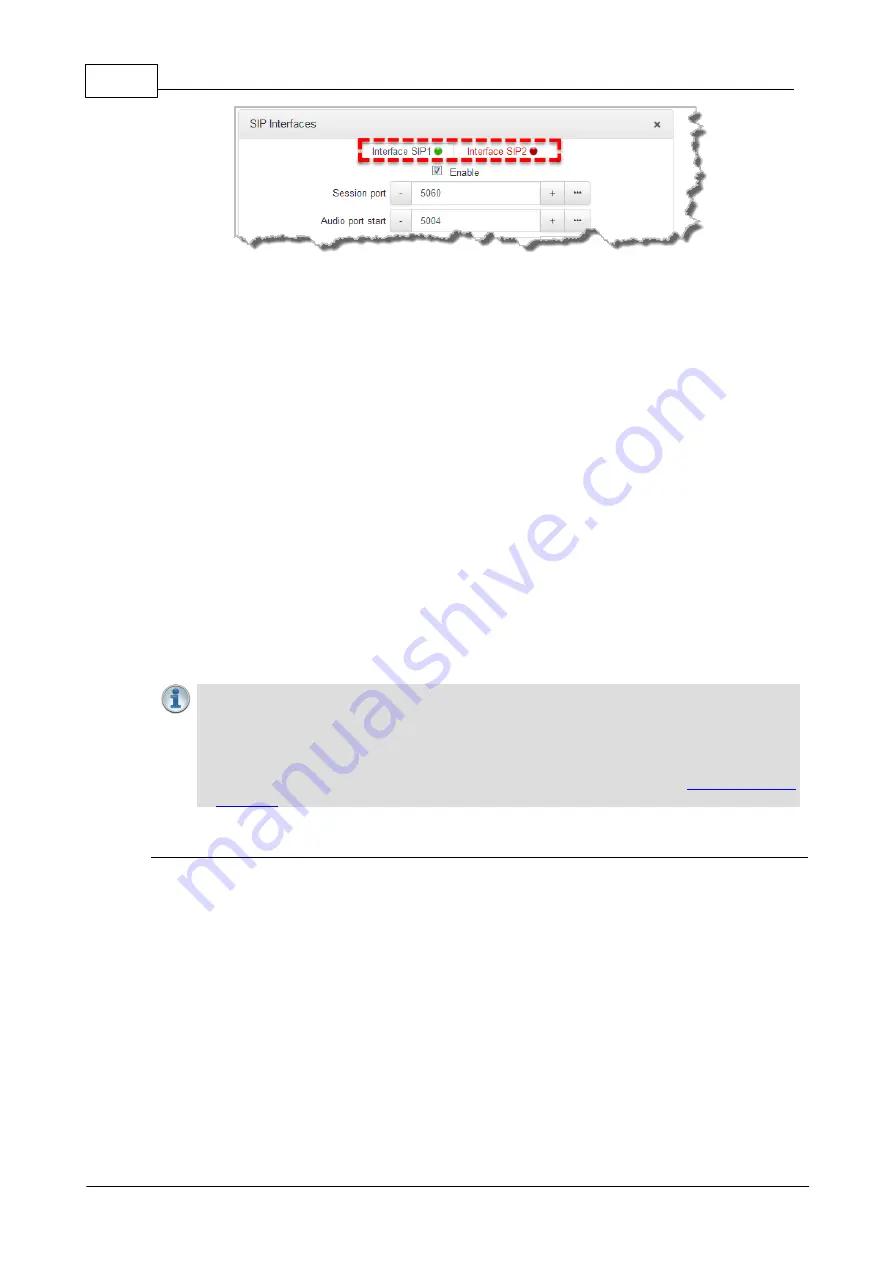
126
Bridge-IT Manual v4.0
© Tieline Research Pty. Ltd. 2019
16.10.2
Configuring SIP Accounts
Up to 6 SIP accounts can be configured in the codec and registering codecs for SIP connectivity
is simple. First, select the SIP server to which you will register your codec. On a LAN this may be
your own server, or it could be one of the many internet servers available. We recommend that
you use your own SIP server and configure it to use G.711, G.722, MP2 and AAC algorithms.
This is because most internet SIP servers are for VoIP phones and are only configured for G.711
and GSM algorithms.
When you register an account with a SIP server you will be provided with:
·
Username
·
Authorized User
·
SIP address
·
Domain
·
Realm
·
Registrar
·
Registar port
·
Outbound Proxy
·
Proxy port
·
Password
·
Registration Timeout (this shouldn't need to be adjusted from the default setting).
Important Notes:
·
In most situations it is best to configure a SIP account when the codec is configured
with a public IP address.
·
Each SIP account can only be mapped to a single SIP interface, i.e.
SIP1
or
SIP 2
.
·
Up to 6 SIP accounts can be added to the codec.
·
To configure a SIP Account using the codec
LCD SCREEN
see
Adding a SIP Account
Enter SIP account details and register the account in your codec. Once configured, the codec will
contact the SIP server automatically to acknowledge its presence over a wide area network when
connected to a public IP address.
1. Open the HTML5 Toolbox Web-GUI and click
Transport
and then click
SIP Accounts
to
view and configure SIP account settings.
2. Click to select one of the unused
Accounts
at the top of the
SIP Accounts panel
.
Summary of Contents for Bridge-IT
Page 15: ...15 Tieline Research Pty Ltd 2019 Bridge IT Manual v4 0 Codec Menu Overview...
Page 16: ...16 Bridge IT Manual v4 0 Tieline Research Pty Ltd 2019 Connect Menu...
Page 17: ...17 Tieline Research Pty Ltd 2019 Bridge IT Manual v4 0 IP Setup Menu Navigation...
Page 18: ...18 Bridge IT Manual v4 0 Tieline Research Pty Ltd 2019 Settings Menu...
Page 158: ...158 Bridge IT Manual v4 0 Tieline Research Pty Ltd 2019 4 Click Yes in the confirmation dialog...
Page 217: ...217 Tieline Research Pty Ltd 2019 Bridge IT Manual v4 0...






























