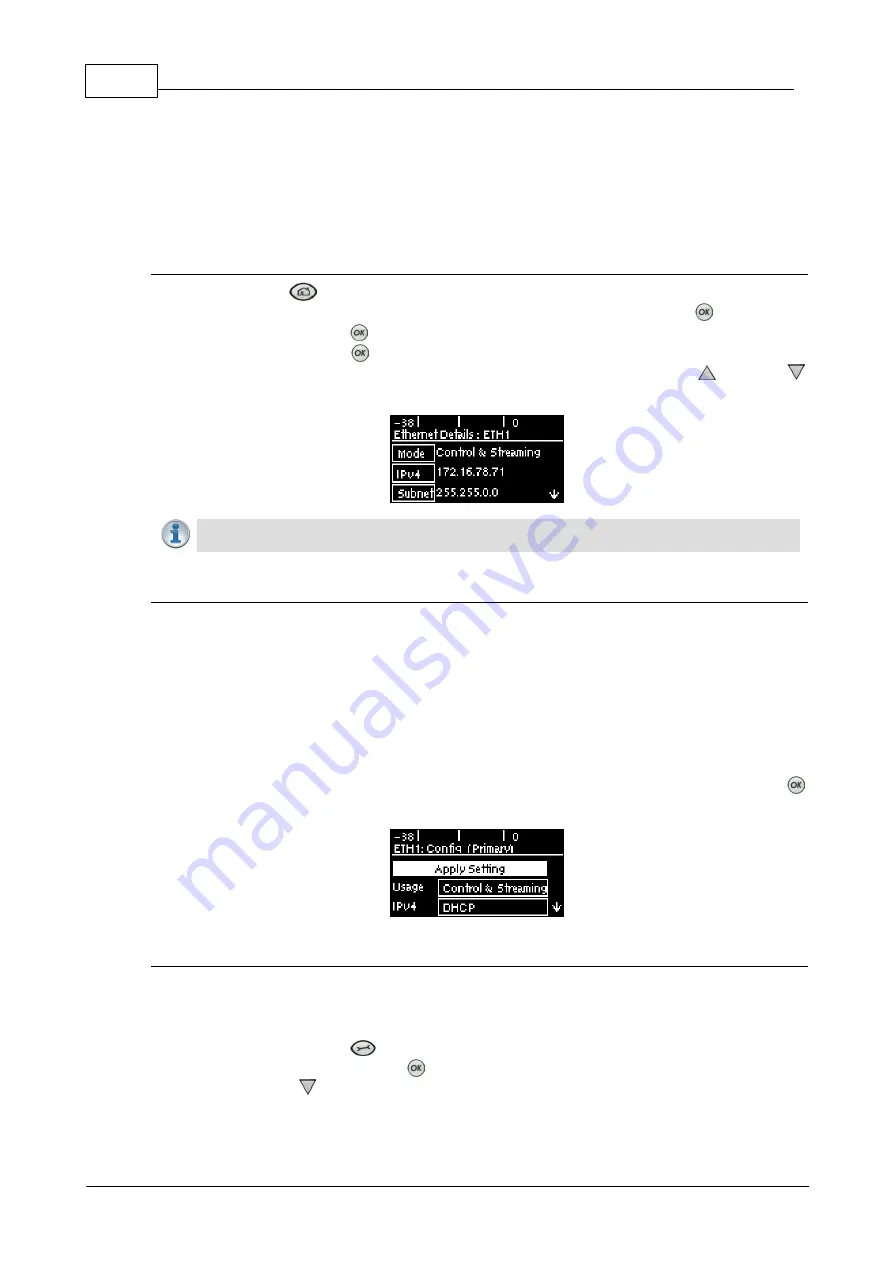
162
Bridge-IT Manual v4.0
© Tieline Research Pty. Ltd. 2019
17
Front Panel Configuration Tasks
The following sections explain how to configure codec settings using the front panel
LCD
screen
and
KEYPAD
.
17.1
Configuring IP via the Front Panel
Checking IP Address Details in the Codec
1. Press the
Home
button to return to the home screen.
2. Use the navigation buttons on the front panel to select
Settings
and press the
button.
3. Select
Unit
and press the
button.
4. Select
LAN
and press the
button.
5. IP address details and other relevant information is listed. Use the arrow up
and down
buttons to scroll and view all details listed.
Important Note:
For assistance with configuration of IPv4 or IPv6 network connections
contact your IT Administrator.
Ethernet and VLAN Configuration Options
The codec features a Ethernet port and up to four additional VLAN interfaces.
VLAN interfaces have features similar to physical Ethernet ports. However, your network
administrator will need to configure VLAN support throughout your network for VLANs to be
supported in your codec.
As an example, when only one physical Ethernet interface is available, VLANs can be used to
separate codec Control and Streaming functions if required.
Following are a range of Ethernet and VLAN settings which can be configured in the
Network
menu. After completing configuration ensure you navigate to
Apply Setting
and press the
button to apply the new settings.
Configure an IPv4 DHCP Address
By default the codec is programmed for DHCP-assigned IP addresses. DHCP IP addresses are
automatically assigned and can change each time you connect to your Internet Service Provider or
by a router on your local area network (LAN).
1. Press the
SETTINGS
button.
2. Select
Network
and press the
button.
3. Use the down
navigation button to select
LAN
or a
VLAN
interface.
Summary of Contents for Bridge-IT
Page 15: ...15 Tieline Research Pty Ltd 2019 Bridge IT Manual v4 0 Codec Menu Overview...
Page 16: ...16 Bridge IT Manual v4 0 Tieline Research Pty Ltd 2019 Connect Menu...
Page 17: ...17 Tieline Research Pty Ltd 2019 Bridge IT Manual v4 0 IP Setup Menu Navigation...
Page 18: ...18 Bridge IT Manual v4 0 Tieline Research Pty Ltd 2019 Settings Menu...
Page 158: ...158 Bridge IT Manual v4 0 Tieline Research Pty Ltd 2019 4 Click Yes in the confirmation dialog...
Page 217: ...217 Tieline Research Pty Ltd 2019 Bridge IT Manual v4 0...






























