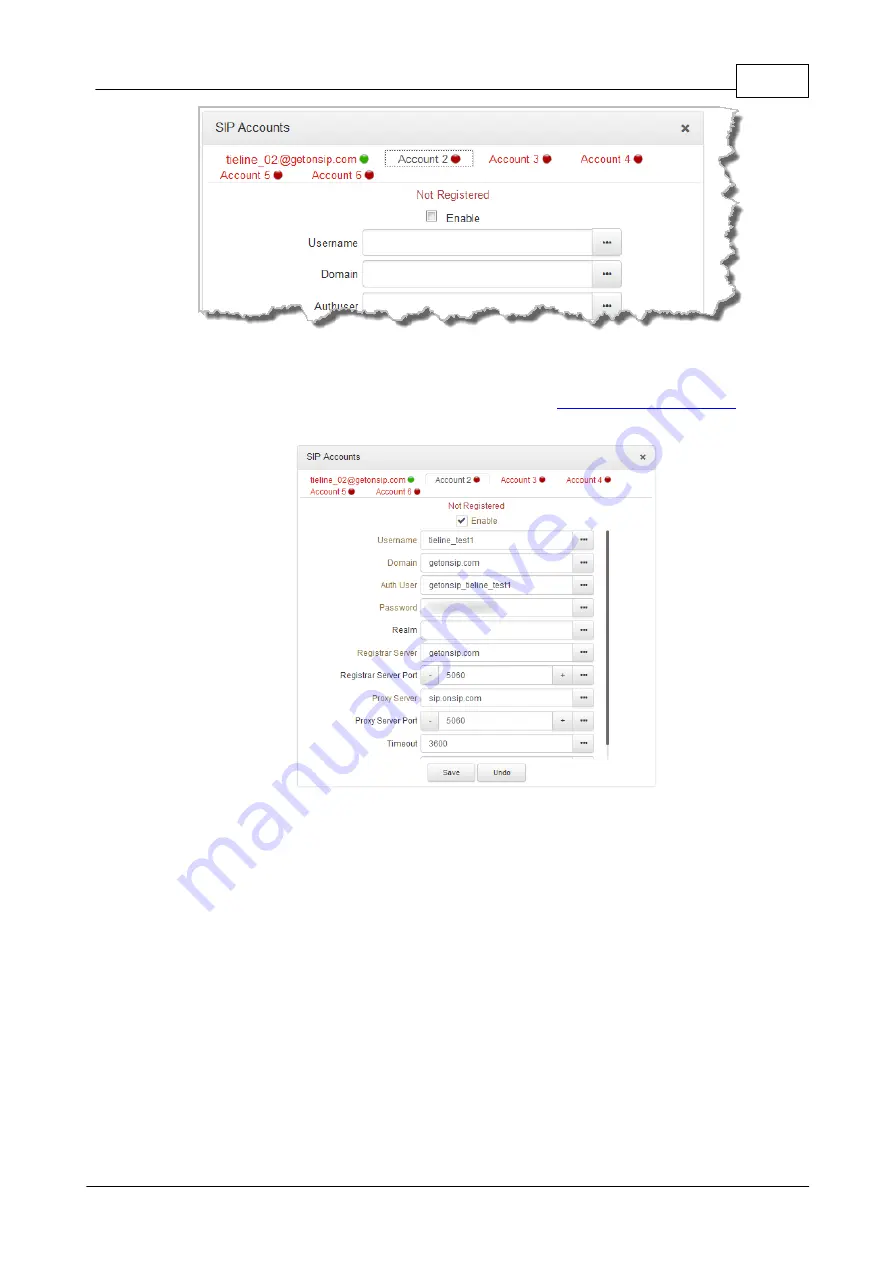
127
© Tieline Research Pty. Ltd. 2019
Bridge-IT Manual v4.0
3. Enter the SIP account details into the relevant text boxes, including the registration
Timeout
(which shouldn't need to be adjusted from the default setting). Also ensure a SIP
Interface
is selected (e.g.
SIP1
or
SIP2
.) The SIP interface contains settings related to
ports and the selected
Via
interface, e.g.
LAN
. See
for more
details.
4. Click the
Enable
check-box at the top of the panel and then click the
Save
button to
register the codec to the server.
5. If an account is registered successfully, the account registration indicator changes from red
to green, and
Not Registered
(above the
Enable
check-box) becomes
Registered
.
Summary of Contents for Bridge-IT
Page 15: ...15 Tieline Research Pty Ltd 2019 Bridge IT Manual v4 0 Codec Menu Overview...
Page 16: ...16 Bridge IT Manual v4 0 Tieline Research Pty Ltd 2019 Connect Menu...
Page 17: ...17 Tieline Research Pty Ltd 2019 Bridge IT Manual v4 0 IP Setup Menu Navigation...
Page 18: ...18 Bridge IT Manual v4 0 Tieline Research Pty Ltd 2019 Settings Menu...
Page 158: ...158 Bridge IT Manual v4 0 Tieline Research Pty Ltd 2019 4 Click Yes in the confirmation dialog...
Page 217: ...217 Tieline Research Pty Ltd 2019 Bridge IT Manual v4 0...






























