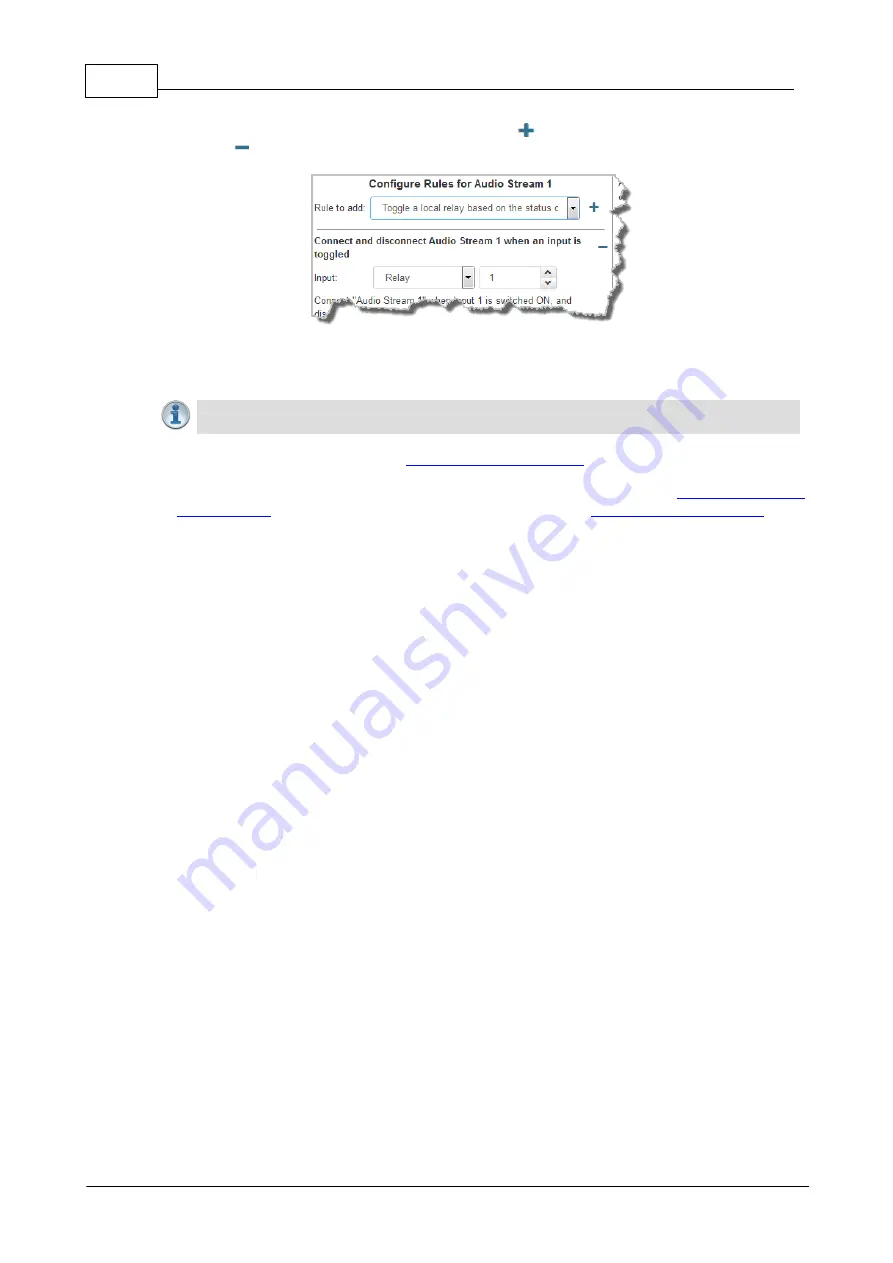
116
Bridge-IT Manual v4.0
© Tieline Research Pty. Ltd. 2019
12. To configure new stream-level rules click the drop-down arrow and select the preferred option
from those available. Click the blue
Plus symbol
to add a new rule and click the
Minus
symbol
to remove a rule.
13. After configuring all streams in the multicast server program click
Save Program
to save the
program settings, then click
Finish
.
Important Notes:
There is no jitter buffer setting on the server codec because it never
receives audio packets.
14. Configure multicast server and
appropriate program. Dial the multicast server program connection first and then connect
multicast client codec programs to begin receiving multicast audio packets.
Connections panel
, or
the codec front panel.
Summary of Contents for Bridge-IT
Page 15: ...15 Tieline Research Pty Ltd 2019 Bridge IT Manual v4 0 Codec Menu Overview...
Page 16: ...16 Bridge IT Manual v4 0 Tieline Research Pty Ltd 2019 Connect Menu...
Page 17: ...17 Tieline Research Pty Ltd 2019 Bridge IT Manual v4 0 IP Setup Menu Navigation...
Page 18: ...18 Bridge IT Manual v4 0 Tieline Research Pty Ltd 2019 Settings Menu...
Page 158: ...158 Bridge IT Manual v4 0 Tieline Research Pty Ltd 2019 4 Click Yes in the confirmation dialog...
Page 217: ...217 Tieline Research Pty Ltd 2019 Bridge IT Manual v4 0...






























