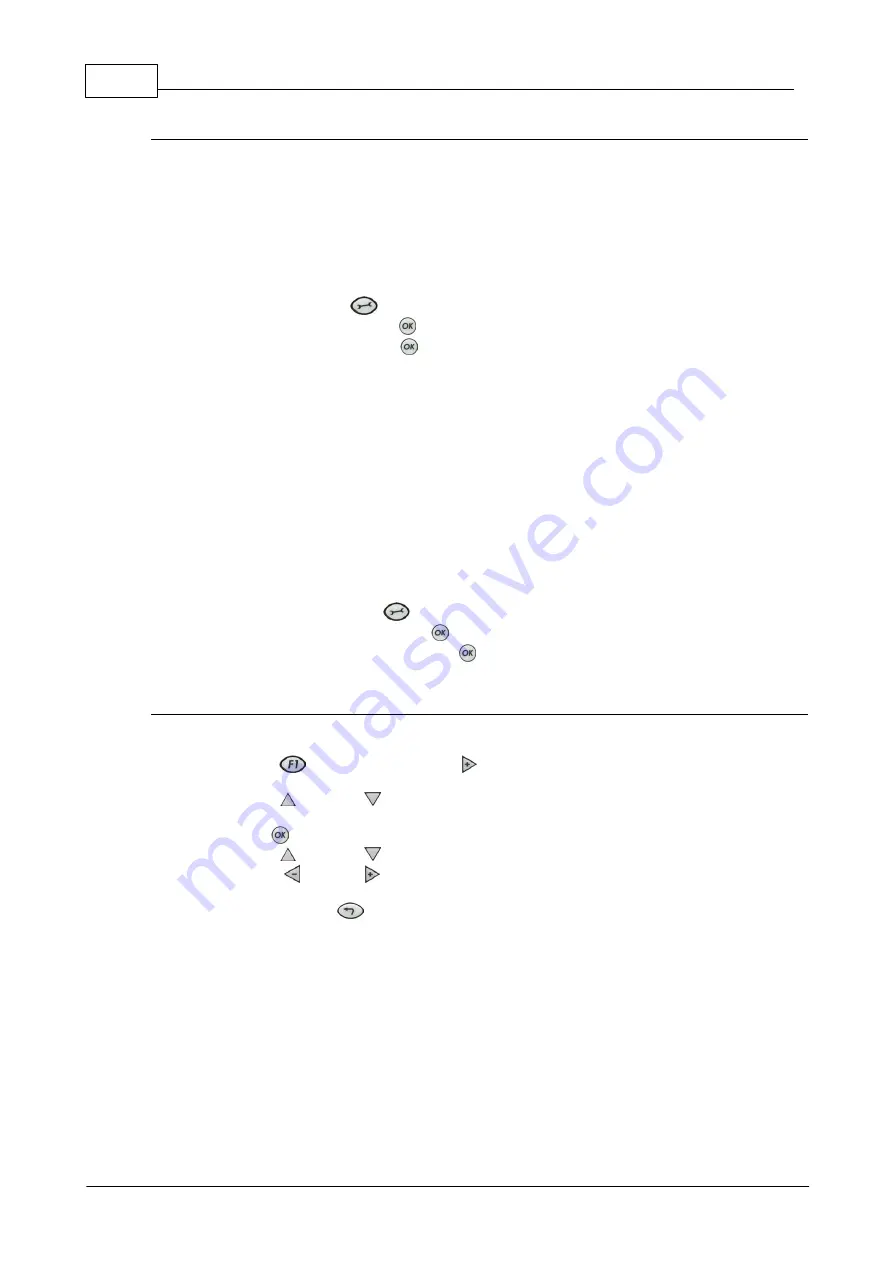
22
Bridge-IT Manual v4.0
© Tieline Research Pty. Ltd. 2019
Intelligent Gain Control (IGC)
When the broadcast action really starts to heat up, the codec's inbuilt DSP limiter automatically
takes care of any instantaneous audio peaks that occur in demanding broadcast situations. IGC
(Intelligent Gain Control) is enabled by default and is activated at +20 dBu (G5 audio scale) and
+14dBu (G3 audio scale) to prevent audio clipping. IGC automatically adjusts high audio input
levels downwards until they are acceptable. If IGC auto level recovery (IGC Level) is not enabled,
the input level will remain at the adjusted point until the input gain is manually adjusted again by
the user. If IGC is active in the codec it is indicated in the PPM meter section. To adjust this
setting:
1. Press the
SETTINGS
button.
2. Navigate to
Audio
and press
.
3.
Navigate to
IGC
and press
to toggle between
Enabled
and
Disabled
.
IGC Auto Level Recovery
IGC Level
works with
IGC
to detect when incoming audio levels have reduced sufficiently.
There are two settings;
Auto
and
Fixed
.
If the
IGC Level
setting is
Auto
then the codec will return input levels to the gain setting prior
to
IGC
being activated. The codec takes just 250 milliseconds to detect audio levels have
returned to normal (after
IGC Level
has been initiated) and will then return the levels to the
previous setting within half a second. This response is linear.
If the setting is
Fixed
then audio levels will remain lower and not return to the original setting.
To adjust this setting:
1. Press the
SETTINGS
button.
2. Navigate to
Audio
and press
.
3. Navigate to
IGC Level
and press
to toggle between
Auto
and
Fixed
.
Ganging Audio Channels
Ganging allows you to adjust the audio level of both inputs simultaneously.
1. Press the
button and the right
arrow button to open the
Input Audio Level
adjustment screen.
2. Use the up
and down
arrow buttons to navigate to and select
Gang 1 + 2 Enabled
or
Disabled.
3. Press the
button to select
Enabled
.
4. Use the up
and down
arrow buttons to highlight and select the audio channels.
5. Use the left
and right arrow buttons to adjust the levels for both inputs up or down
simultaneously.
6. Press the
RETURN
button to exit the screen.
When channels 1 and 2 are ganged together:
·
Both channels highlight together when selected.
·
You can adjust the audio of both channels simultaneously.
·
The gain setting for both channels is automatically set to match the gain level of the lowest
of the two channels when ganging is configured.
·
If one channel is turned on when ganging is configured then the other one will be turned on
automatically.
Summary of Contents for Bridge-IT
Page 15: ...15 Tieline Research Pty Ltd 2019 Bridge IT Manual v4 0 Codec Menu Overview...
Page 16: ...16 Bridge IT Manual v4 0 Tieline Research Pty Ltd 2019 Connect Menu...
Page 17: ...17 Tieline Research Pty Ltd 2019 Bridge IT Manual v4 0 IP Setup Menu Navigation...
Page 18: ...18 Bridge IT Manual v4 0 Tieline Research Pty Ltd 2019 Settings Menu...
Page 158: ...158 Bridge IT Manual v4 0 Tieline Research Pty Ltd 2019 4 Click Yes in the confirmation dialog...
Page 217: ...217 Tieline Research Pty Ltd 2019 Bridge IT Manual v4 0...






























