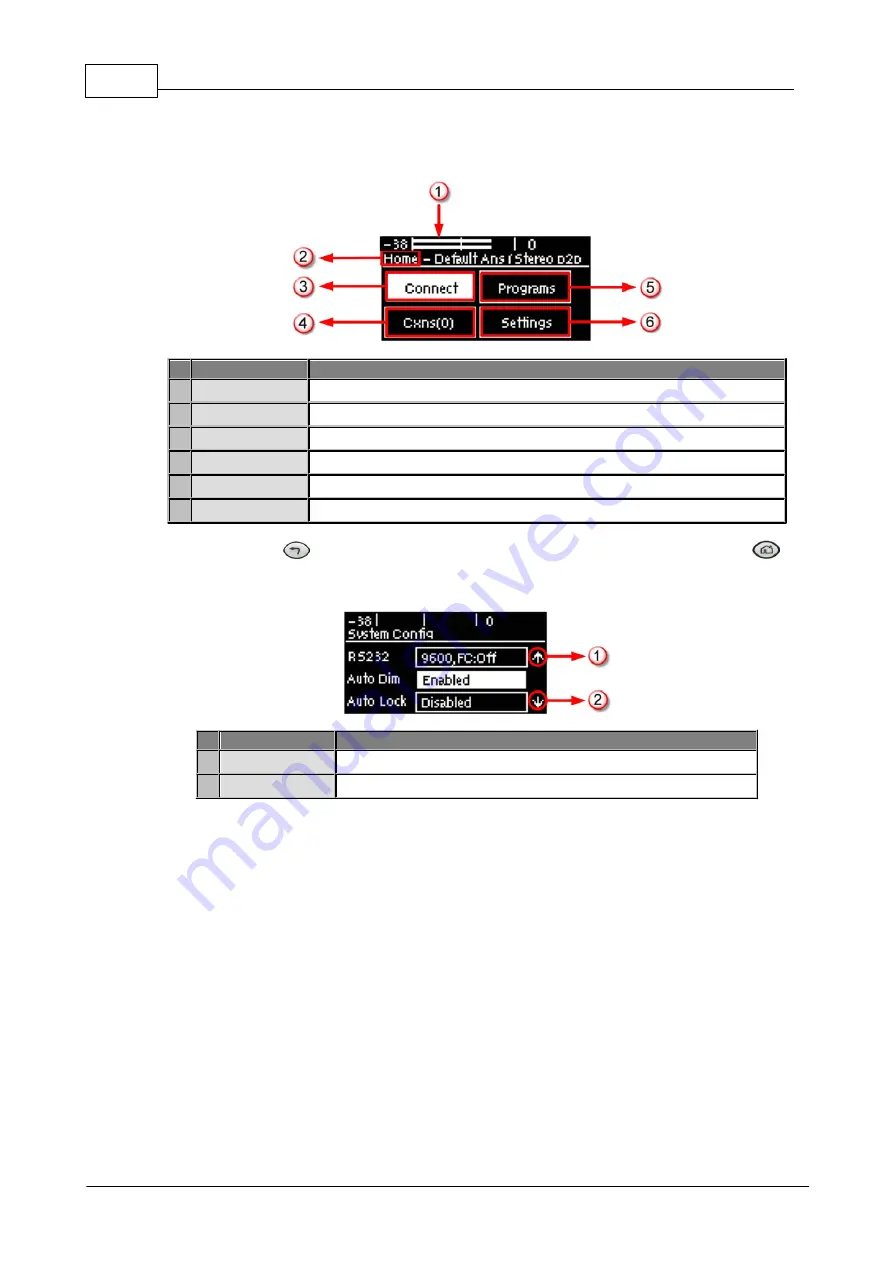
14
Bridge-IT Manual v4.0
© Tieline Research Pty. Ltd. 2019
7
Navigating Codec Menus
The codec has simple and intuitive menu navigation screens. All main codec menus can be
launched from the
Home
screen and audio levels remain visible throughout all menus.
Bridge-IT Home Screen
Features
Codec Home Screen Elements
1
PPM Meters
Left (top) and right channel audio levels
2
Screen Name
The name of the current screen being navigated
3
Connect
Select to dial & adjust connection settings
4
Cxns
Displays the number of current connections
5
Programs
View and edit Program dialing configurations
6
Settings
Select to configure codec settings
Press the
RETURN
button to navigate backwards through menus, or press the
HOME
button to return to the
Home
screen from any menu. If a full menu cannot be viewed on the codec
screen then arrows on the right hand side of the screen indicate that the current menu has items
below and/or above the items currently visible. Use the navigation arrows to scroll up and down.
Features
Codec Home Screen Elements
1
Up Arrow
Arrow indicating menus can scroll upwards
2
Down Arrow
Arrow indicating menus can scroll downwards
Summary of Contents for Bridge-IT
Page 15: ...15 Tieline Research Pty Ltd 2019 Bridge IT Manual v4 0 Codec Menu Overview...
Page 16: ...16 Bridge IT Manual v4 0 Tieline Research Pty Ltd 2019 Connect Menu...
Page 17: ...17 Tieline Research Pty Ltd 2019 Bridge IT Manual v4 0 IP Setup Menu Navigation...
Page 18: ...18 Bridge IT Manual v4 0 Tieline Research Pty Ltd 2019 Settings Menu...
Page 158: ...158 Bridge IT Manual v4 0 Tieline Research Pty Ltd 2019 4 Click Yes in the confirmation dialog...
Page 217: ...217 Tieline Research Pty Ltd 2019 Bridge IT Manual v4 0...





























