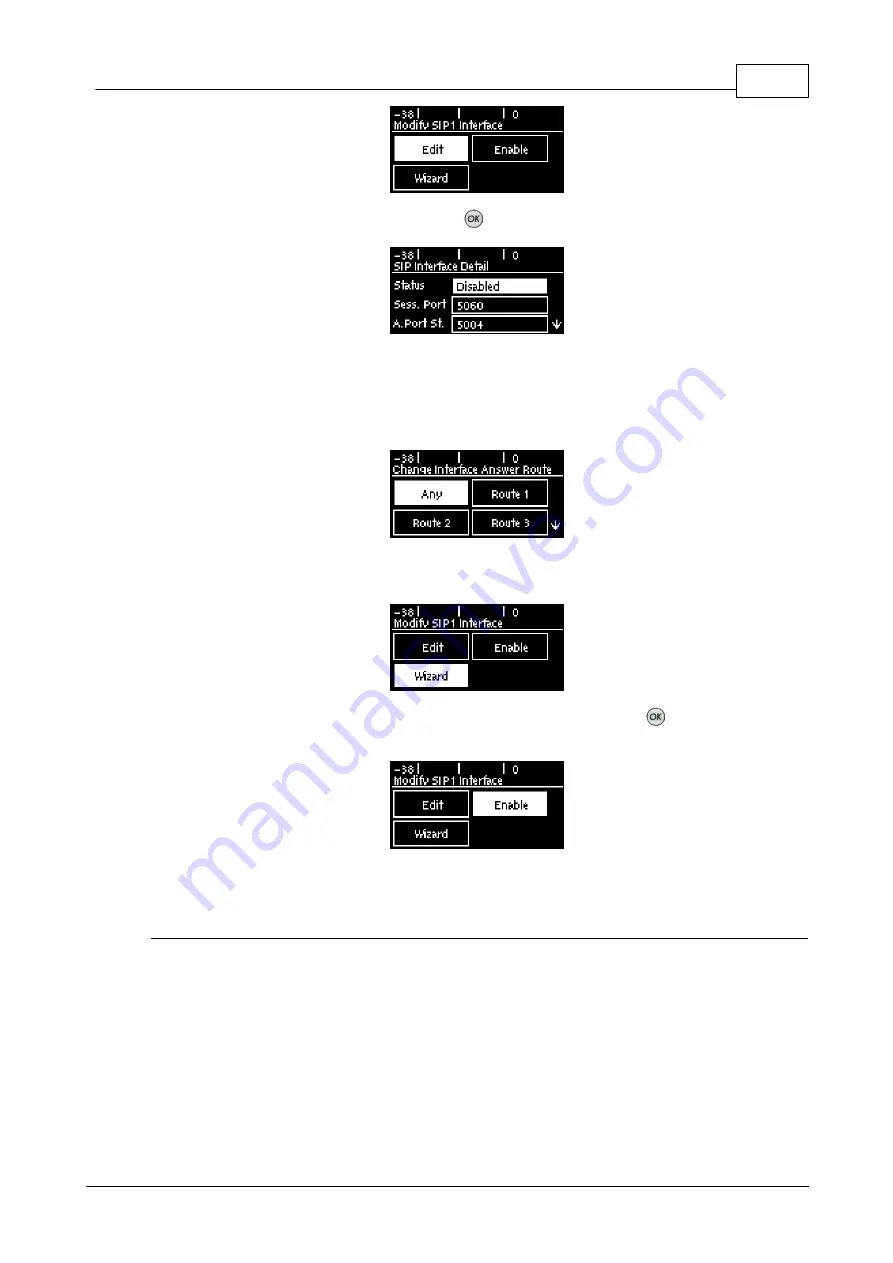
47
© Tieline Research Pty. Ltd. 2019
Bridge-IT Manual v4.0
6. Navigate to each field in turn and press the
button to edit SIP interface settings as required.
7. Select
Ans Route
and use the
Change Interface Answer Route
screen to route calls using
this SIP interface to a specific audio stream. The route setting in this menu must correspond
with the answering route configured in an audio stream within the loaded program. If the
default value Any is used then a call will be routed to an audio stream on a first-come-first-
served basis in a multi-stream program.
8. The SIP interface
Wizard
can also be used to enter SIP account information. Select
Wizard
to
navigate through each screen in turn automatically.
9. Navigate to
Enable
in the
Modify SIP Interface
menu and press the
button to enable the
interface so that it can be used to make a SIP call.
13.11.2
Configuring SIP Accounts
Getting Started
Up to 6 SIP accounts can be configured in the codec and registering codecs for SIP connectivity is
simple. First, select the SIP server to which you will register your codec. On a LAN this may be
your own server, or it could be one of the many internet servers available. When you register an
account with a SIP server you will be provided with:
·
The SIP registrar and Proxy Server details.
·
An authorized user or username (often the same as a SIP number).
·
A password.
·
Domain details.
·
Realm details (in most cases leave blank).
Summary of Contents for Bridge-IT
Page 15: ...15 Tieline Research Pty Ltd 2019 Bridge IT Manual v4 0 Codec Menu Overview...
Page 16: ...16 Bridge IT Manual v4 0 Tieline Research Pty Ltd 2019 Connect Menu...
Page 17: ...17 Tieline Research Pty Ltd 2019 Bridge IT Manual v4 0 IP Setup Menu Navigation...
Page 18: ...18 Bridge IT Manual v4 0 Tieline Research Pty Ltd 2019 Settings Menu...
Page 158: ...158 Bridge IT Manual v4 0 Tieline Research Pty Ltd 2019 4 Click Yes in the confirmation dialog...
Page 217: ...217 Tieline Research Pty Ltd 2019 Bridge IT Manual v4 0...






























