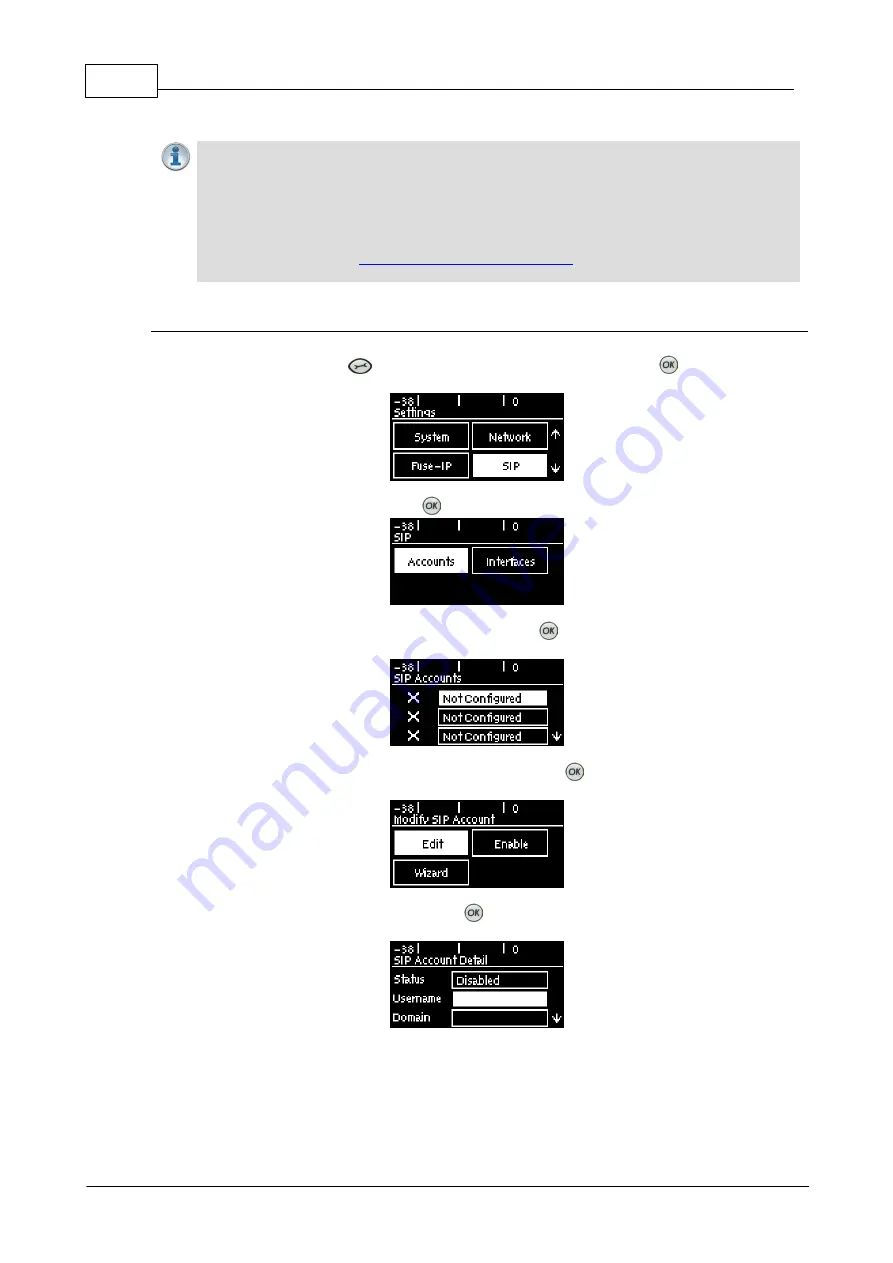
48
Bridge-IT Manual v4.0
© Tieline Research Pty. Ltd. 2019
·
Registration Timeout (this shouldn't need to be adjusted from the default setting).
Important Notes:
·
In most situations it is best to configure a SIP account when the codec is configured
with a public IP address.
·
Each SIP account can only be mapped to a single SIP interface, i.e.
SIP1
(
LAN1
) or
SIP 2
(
VLAN1
).
·
Up to 6 SIP accounts can be added to the codec.
·
It is also possible to
add and register a SIP account
to your codec using the HTML5
Toolbox Web-GUI.
Adding a SIP Account
1. Press the the
SETTINGS
button, then navigate to
SIP
and press the
button.
2. Navigate to
Accounts
and press the
button.
3. Select an account which is
Not Configured
and press
.
4. Select
Edit
to enter SIP server account details, then press
.
5. Navigate to each field in turn and press the
button to enter SIP account credentials.
6. Select
Ans Route
and use the
Change Account Answer Route
screen to route incoming
calls to this SIP account to a specific audio stream. The route setting in this menu must
correspond with the answering route configured in an audio stream within the loaded program.
If the default value Any is used then a call will be routed to an audio stream on a first-come-
first-served basis in a multi-stream program.
Summary of Contents for Bridge-IT
Page 15: ...15 Tieline Research Pty Ltd 2019 Bridge IT Manual v4 0 Codec Menu Overview...
Page 16: ...16 Bridge IT Manual v4 0 Tieline Research Pty Ltd 2019 Connect Menu...
Page 17: ...17 Tieline Research Pty Ltd 2019 Bridge IT Manual v4 0 IP Setup Menu Navigation...
Page 18: ...18 Bridge IT Manual v4 0 Tieline Research Pty Ltd 2019 Settings Menu...
Page 158: ...158 Bridge IT Manual v4 0 Tieline Research Pty Ltd 2019 4 Click Yes in the confirmation dialog...
Page 217: ...217 Tieline Research Pty Ltd 2019 Bridge IT Manual v4 0...






























