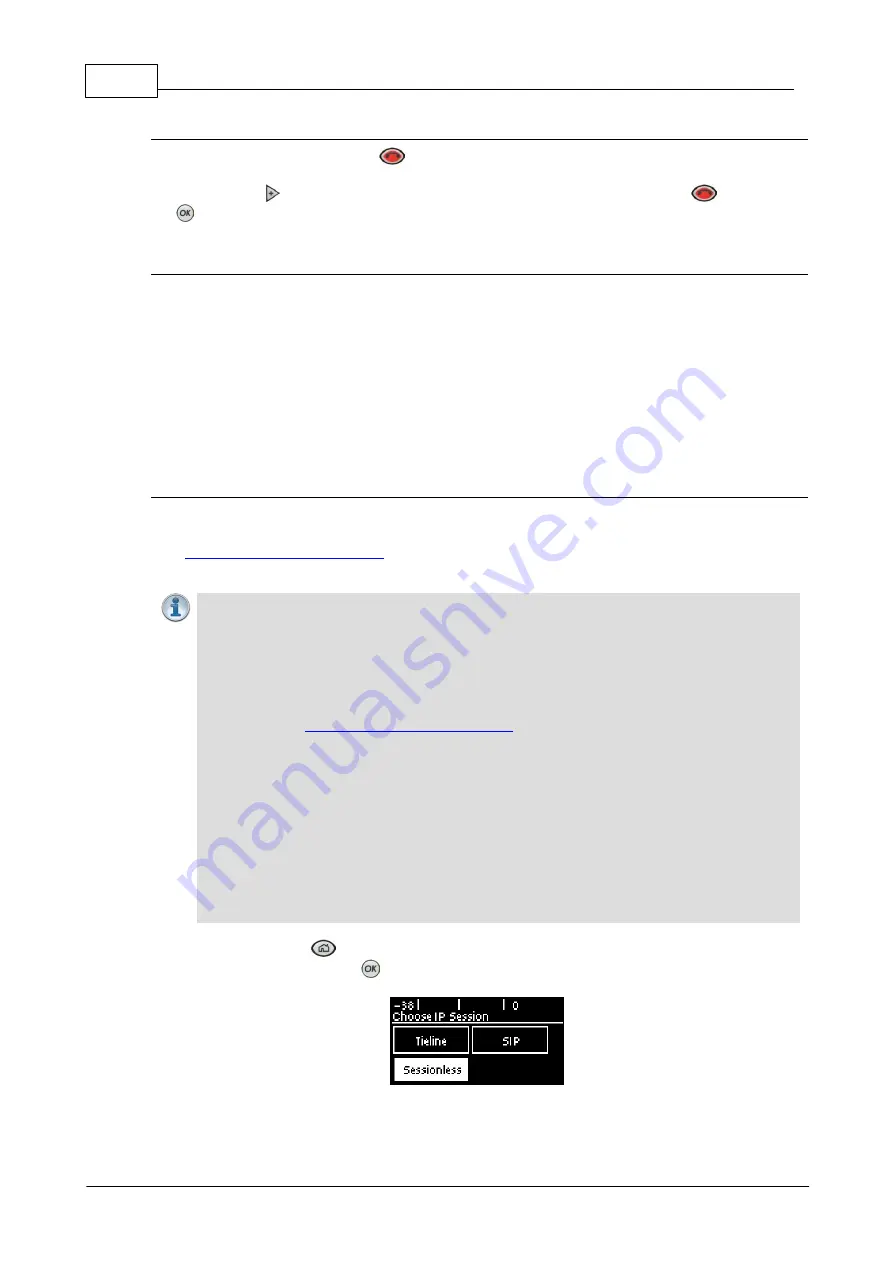
38
Bridge-IT Manual v4.0
© Tieline Research Pty. Ltd. 2019
Disconnect All Connections
1. Press the red
DISCONNECT
button on the numeric
KEYPAD
at any time to hangup all
connections.
2. Use the right navigation button to select
Yes
and press the
DISCONNECT
button or the
button to confirm the disconnection.
Disconnecting Individual Multi-unicast Connections
It is only possible to disconnect individual connections via the
Connections panel
in the dialing
codec's HTML5 Toolbox web-GUI.
13.9
Creating a Multicast Server Program
Two different types of multicast programs need to be created when multicasting:
·
A multicast server program is used by the broadcasting codec to send multicast IP packets
to multicast routers on a network.
·
A multicast client program is used by codecs to receive multicast IP audio packets.
Prerequisites:
·
Bridge-IT firmware v.1.01.00 r4219 or higher.
·
ToolBox web-GUI v.1.2.2.3 or higher.
·
A
multi-unicast license installed
in the server codec (Note: the multi-unicast license includes
multicast server capability).
Important Notes:
·
You cannot edit a program when it is currently loaded in the codec.
·
Ensure all connection related settings like the port, algorithm, bit rate (etc) match on
both multicast server and client programs or they will not be able to join multicast
streaming sessions.
·
There is no jitter buffer setting in a multicast server program because it is an encode
only program and never receives audio packets.
·
You can
in a codec to ensure the currently loaded
program cannot be unloaded by a codec dialing in with a different program type.
·
Always dial the multicast server codec connection first before connecting multicast
client codecs.
·
Multicast client codecs will display return link quality (LQ) only. The
Return
reading
represents the audio being downloaded from the network locally. Multicast server
codecs do not display LQ readings.
·
It is not possible for a G3 codec to receive multicast IP audio streams.
·
To learn more about programs see the section titled "About Program Dialing."
·
See HTML5 Toolbox web-GUI documentation for more detailed information about
"Configuring Multicast Server Programs" or "Configuring Multicast Client
Programs."
1. Press the
HOME
button
to return to the
Home
screen, select
Connect
>
IP >
Sessionless
and press the
button.
2. Select
M'cast-S
(Multicast Server) to configure a server codec program.
Summary of Contents for Bridge-IT
Page 15: ...15 Tieline Research Pty Ltd 2019 Bridge IT Manual v4 0 Codec Menu Overview...
Page 16: ...16 Bridge IT Manual v4 0 Tieline Research Pty Ltd 2019 Connect Menu...
Page 17: ...17 Tieline Research Pty Ltd 2019 Bridge IT Manual v4 0 IP Setup Menu Navigation...
Page 18: ...18 Bridge IT Manual v4 0 Tieline Research Pty Ltd 2019 Settings Menu...
Page 158: ...158 Bridge IT Manual v4 0 Tieline Research Pty Ltd 2019 4 Click Yes in the confirmation dialog...
Page 217: ...217 Tieline Research Pty Ltd 2019 Bridge IT Manual v4 0...






























