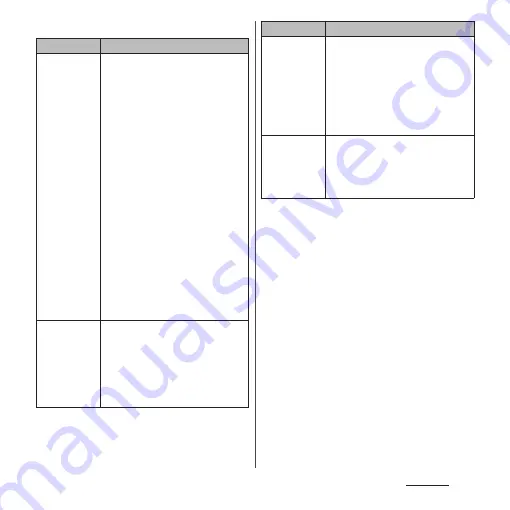
245
Appendix
■
Charging
Phenomenon
Cause and handling
Cannot charge
(The
notification
LED does not
turn on, or the
icon does not
indicate
charging
status)
•
Check if the adapter's power plug
is correctly inserted to a power
outlet or accessory socket.
•
Check if the adapter and the
terminal are set correctly.
•
When using an AC adapter
(optional), check if the Type-C plug
of the AC adapter is connected to
the terminal correctly.
→
•
When using the USB cable A to C
02 (optional), check if a PC is turned
on.
•
If you execute calls,
communications or other function
operations for a long time while
charging, the terminal may
become hot and the notification
LED turns off (charging stops) or
battery level may become low. In
this case, wait until the
temperature of the terminal drops
and charge again.
The
notification
LED blinks in
red and the
terminal
cannot be
operated
When the battery level is low, charge
the battery.
Battery Care
charging does
not start
For setting of Auto, Battery Care
charging does not start unless the
learning is complete from finding
regularity in your charging habit. Set
Auto or Always to allow charging to
be started in a specified time zone or
stopped at a specified charging limit.
→
Cannot charge
fully
If you remove charging equipment
during Battery Care charging, the
terminal may not be fully charged.
To charge fully, switch to regular
charging.
→
Phenomenon
Cause and handling
Summary of Contents for Xperia 1 IV SO-51C
Page 1: ...INSTRUCTION MANUAL ...
















































