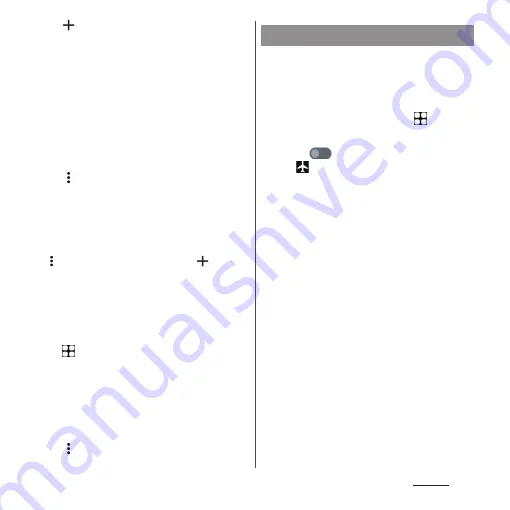
190
Settings
3
.
•
To edit the access point, tap the access
point.
4
[Name]
u
Enter any name
u
[OK].
5
[APN]
u
Enter an access point name
u
[OK].
6
Tap and enter all other
information required by your
network operator.
7
u
[Save].
❖
Information
•
Do not change the MCC/MNC. If you change them to
the values other than the default (440/10), the access
point will not be displayed on the APNs screen. If the
access point is not displayed on the APNs screen, tap
in Step 3
u
[Reset to default], or tap
and then
set the access point again.
•
It is recommended that you use the access point that
is registered by default as it is.
■
Initializing an access point
1
From the Home screen,
u
[Settings]
u
[Network &
internet]
u
[SIMs].
•
For using a nano SIM card and eSIM at
the same time, the SIM selection screen
appears. Select a SIM to set/confirm.
2
[Access Point Names].
3
u
[Reset to default].
In this mode, the functions of using radio
wave transmissions such as calling, accessing
to the Internet (including sending/receiving
mails), etc. are disabled.
1
From the Home screen,
u
[Settings]
u
[Network & internet].
2
Tap
for "Airplane mode".
•
appears on the status bar.
❖
Information
•
Even if Airplane mode is ON, Wi-Fi, Bluetooth
function and NFC/Osaifu-Keitai function can be
turned on. Do not turn on these functions in a place
where the use of radio wave is prohibited.
•
Depending on Bluetooth device that is currently
connected, communication may be maintained
even if Airplane mode is ON.
Airplane mode
Summary of Contents for Xperia 1 IV SO-51C
Page 1: ...INSTRUCTION MANUAL ...
















































