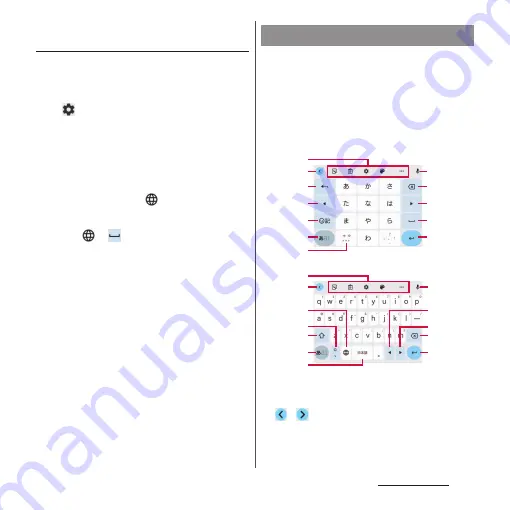
63
Basic operations
Adding the layout for Japanese
keyboard
To use the layouts other than 12 keys, add
them beforehand.
1
In the character entry screen,
u
[Languages].
2
[Japanese 12 keys].
3
Put checkmarks to the layouts
u
[Done].
❖
Information
•
Once the layout is added,
will be displayed on
the software keyboard and the keyboard can be
switched every time you tap the icon. Also, touch
and hold
or
to display the keyboard change
screen and you can switch the keyboards.
•
To add the other language's keyboard, in Step 2, tap
[ADD KEYBOARD]
u
Select the language etc.
u
Select
the country, region, etc. as required
u
Put checkmarks
to the layouts
u
[Done]. Available layouts vary by
language.
•
If the layout selection screen appears when you tap
the character entry field, you can set the layout for
Kana or Alphabet mode.
When you tap a key on the software
keyboard, candidates list for the entered
characters appears. Tap a word to enter from
the candidate list, text can be input one after
another.
Japanese keyboard in 12 keys and QWERTY
layouts is explained in this section.
a
Tool bar
Displays the tool icon list (P.65).
b
/
Switches the tool icon to hide/display.
Character input method
12 keys
c
d
b
a
g
e
f
i
h
j
k
l
a
k
e
n
f
b
j
m
d
i
h
l
QWERTY
Summary of Contents for Xperia 1 IV SO-51C
Page 1: ...INSTRUCTION MANUAL ...
















































