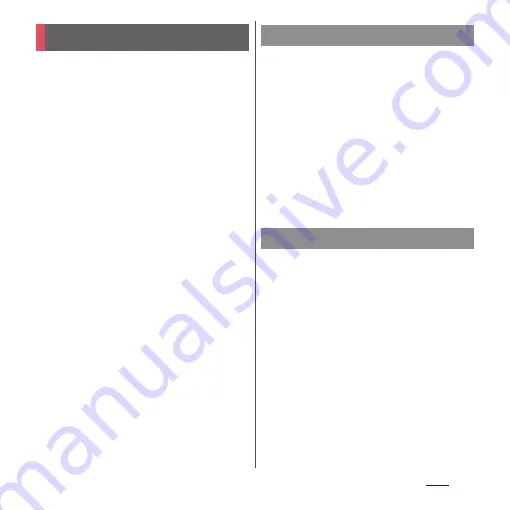
162
Apps
Use Google Play to install useful applications
or fun games to the terminal.
•
To use Google Play, you need to set up a
Google account (P.49).
•
For details on purchasing applications,
returning your purchases, or requesting a
refund, see Google Play Help.
•
Once you accept the installation of an
application, you will be held responsible for its
use. Be careful especially about applications
which access many functions or large amount
of data.
•
Make sure the security of application, then
install it at your own risk. The terminal may be
infected with a virus and the data may be
damaged.
•
NTT DOCOMO is not liable for any
malfunctions or disadvantage brought to you
or any third party due to application which
you installed and provided by a third party
including Google LLC.
•
For the application which you installed from
Play Store and provided by the third party
including Google LLC, contact each provider.
1
From the Home screen, [Play
Store].
2
Search applications
u
Tap an
application to install.
•
Check the displayed contents carefully
and follow the onscreen instructions.
❖
Information
•
Some applications automatically perform packet
communication. Note that high packet
communication charge may be incurred.
•
Some applications may be updated automatically.
1
From the Home screen, [Play
Store].
2
Open the Google account menu.
3
[Manage apps & device]
u
Tap
"Manage" tab.
4
Tap the applications to uninstall
u
[Uninstall]
u
[Uninstall].
•
To uninstall a charged application,
follow the onscreen instructions. For
details, see Google Play Help.
Play Store
Installing an application
Uninstalling an application
Summary of Contents for Xperia 1 IV SO-51C
Page 1: ...INSTRUCTION MANUAL ...






























