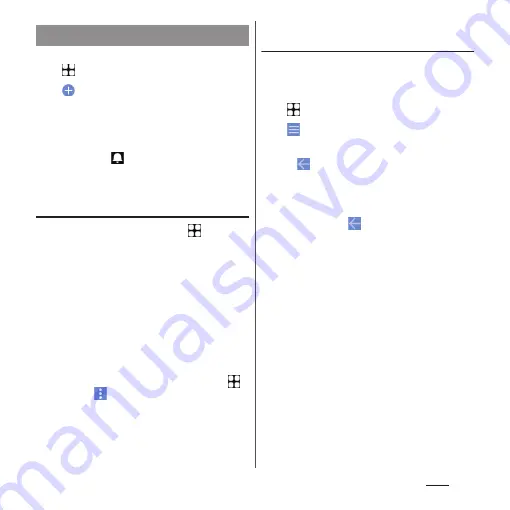
176
Apps
1
From the Home screen,
u
[Schedule].
2
u
Enter the item.
3
[Save].
❖
Information
•
When an alarm of schedule is set, the notification
sound emits and
appears on the status bar when
the set time arrives. Drag the status bar down
u
Tap
[It's time] to display details of the event.
Displaying events of Schedule
1
From the Home screen,
u
[Schedule]
u
Display a date/time
including events.
•
In Monthly view or Week view, tap a day
accompanied by schedule item.
2
Tap an event to view description.
•
To edit an event, tap [Edit].
❖
Information
•
To delete an event, touch and hold an event in Step 2
u
Tap [Delete one]
u
[DELETE].
•
To delete all events, from the Home screen, tap
u
[Schedule]
u
u
[Delete]
u
[Select all]
u
[Delete]
u
[DELETE].
Setting display conditions in
Schedule
When a search criteria is set, specified data
can be displayed.
1
From the Home screen,
u
[Schedule].
2
u
[Conditions].
3
Select the display condition
u
[OK]
u
.
❖
Information
•
To search the contents entered in "title", "text" and
"place", in Step 3, [Free word search]
u
Enter a search
word
u
[OK]
u
[OK]
u
.
Creating schedule event
Summary of Contents for Xperia 1 IV SO-51C
Page 1: ...INSTRUCTION MANUAL ...






























