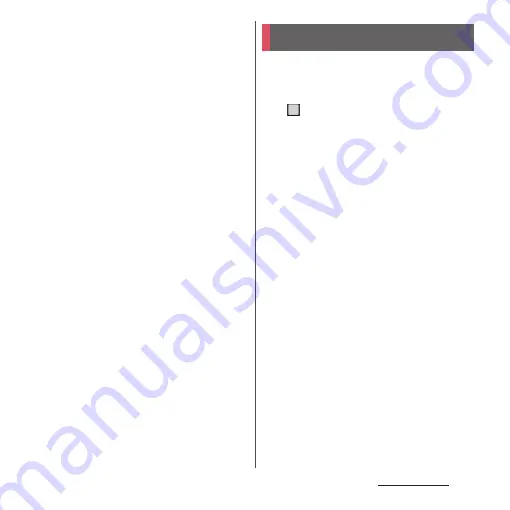
74
Basic operations
❖
Information
•
The quick setting tool may be automatically added
depending on usage condition.
•
You can also open the Quick settings panel by
dragging down the Notification panel or dragging
down the status bar on the lock screen.
•
The control panel for Music etc. may be displayed
below the quick setting tools depending on
operation condition, with which you can play/pause
a song, switch the audio output, etc.
•
To close the Quick settings panel, drag it up.
Display recently used applications as
thumbnails to confirm, open, switch
between, or close them.
1
.
•
Applications are displayed as
thumbnails.
•
Swipe (flick) left or right to switch the
thumbnails.
❖
Information
•
Tap a thumbnail to open or switch the application.
However, depending on the displayed thumbnails,
the application may not be opened.
•
Swipe (flick) a thumbnail up to clear the thumbnail
and exit the application. Tap [Clear all] in the lower
part of the screen or at the left end of thumbnail area
to clear all thumbnails.
•
When "App pinning" (P.213) is set to ON, tap the icon
displayed in the upper part of thumbnail
u
[Pin]
u
[GOT IT] to pin the screen so that you cannot use the
other applications except the currently displayed
one. To cancel pinning, follow the onscreen
instructions.
•
Use the menu on the bottom of the screen for the
following operations.
- Screenshot (P.59)
- Pop-up window (P.76)
- Multi-window switch (P.75)
Task manager
Summary of Contents for Xperia 1 IV SO-51C
Page 1: ...INSTRUCTION MANUAL ...
















































