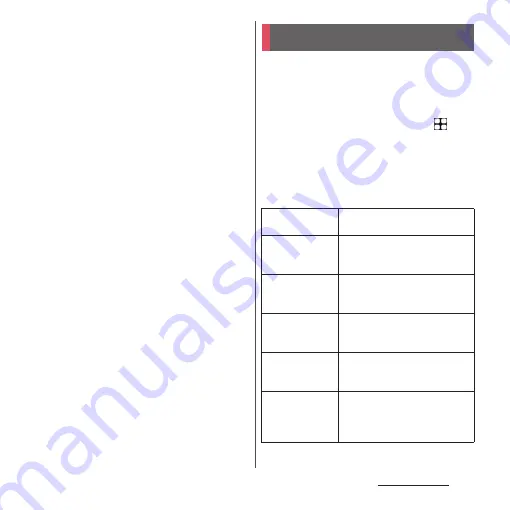
78
Basic operations
g
Display area for operation icons
•
Appears when operating the application shown
in pop-up window. When it is not displayed, tap
the operation area of the application.
•
To move the pop-up window, drag an area where
there is no icon in any direction.
•
Position of the display area or shape of operation
icons may vary depending on operation
condition.
❖
Information
•
While using an application added to "Game
enhancer", some operation icons shown in pop-up
window are changed (P.172).
Set "SuguApp" which you can activate an
application or operate the phone call
instantly with intuitive handling just like
shaking a smartphone.
1
From the Home screen, tap
u
[Settings]
u
[docomo service/
cloud]
u
[SuguApp].
•
When the explanation screen etc.
appears, follow the onscreen
instructions.
SuguApp
Shake 1-time
Set an application to activate
when the terminal is shaken once.
Simultaneous
display of icons
Set the other application to be
displayed simultaneously when
using the Shake 1-time function.
Shake 2-times
Set an application to activate
when the terminal is shaken
twice.
Simultaneous
display of icons
Set the other application to be
displayed simultaneously when
using the Shake 2-times function.
SuguApp
Operation
Deterrence
Set an application to restrict its
activation by SuguApp function.
Suguden setting
Set the phone operations
(Answer, Disconnect, Call, Mute,
Reject) only by motion or voice
command (P.79).
Summary of Contents for Xperia 1 IV SO-51C
Page 1: ...INSTRUCTION MANUAL ...
















































