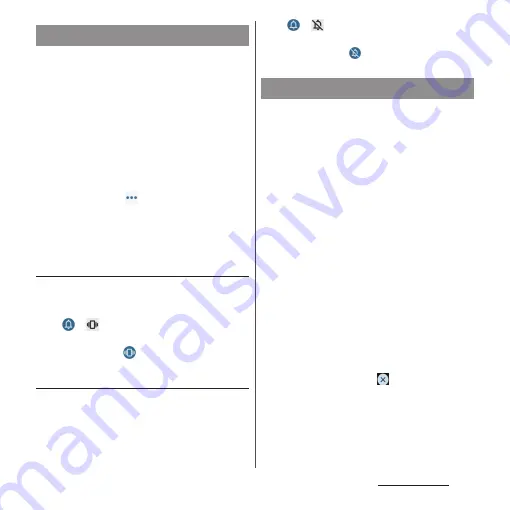
59
Basic operations
•
Even when the silent mode is set, muting of
shutter sound, start/end sound for video
recording, alarm sound, and audio sound of
video, music, etc. is not available.
•
If the sound volume is adjusted in "Ring and
notification volume" (P.204) in silent mode,
the silent mode setting is canceled.
•
You can adjust media volume by dragging
up/down the slider on the volume control bar
which appears when the volume key is
pressed. Also, tap
to display the sound
setting screen and you can change the
volume of call sound, ringtone and
notification sound, and alarm sound.
Setting Silent mode (Vibrate)
1
Press the volume up or down key.
•
The volume control bar appears.
2
u
.
•
The icon for the volume control bar
changes to
.
Setting Silent mode (Mute)
1
Press the volume up or down key.
•
The volume control bar appears.
2
u
.
•
The icon for the volume control bar
changes to
.
You can capture the currently displayed
screen as a still image (Take screenshot).
•
Capturing may not be available depending
on screen display.
1
On a screen you want to capture,
press and hold the power key and
the volume down key at the same
time.
•
A still image is saved and the thumbnail
and menu are displayed for a certain
period of time in the lower part of the
screen.
❖
Information
•
You can capture the screen which is shown as a
thumbnail by tapping [Screenshot] in the task
manager (P.74).
•
You can tap the thumbnail or menu to edit a still
image or send it via Bluetooth or email. Also, you can
turn off the display of the thumbnail and menu (still
image remains) by tapping
at the upper right of
thumbnail or swipe (flick) the thumbnail left or right.
•
When "Capture more" is displayed in the menu, you
can save a still image with capturing range changed.
To change the capturing range, tap [Capture more]
u
Drag the frame to specify the range
u
[SAVE].
Setting Silent mode
Capturing the displayed screen
Summary of Contents for Xperia 1 IV SO-51C
Page 1: ...INSTRUCTION MANUAL ...






























