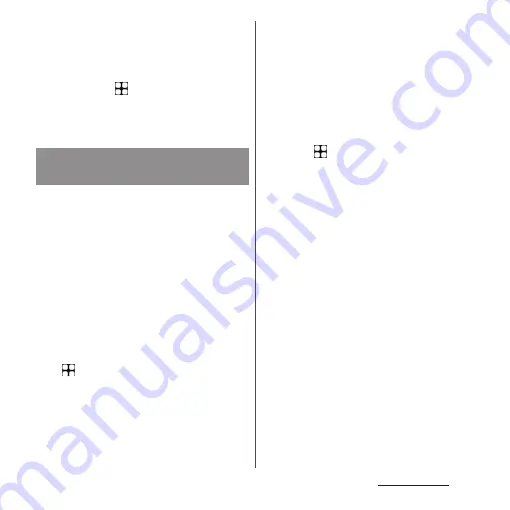
61
Basic operations
❖
Information
•
Some tasks may require you to select an application
each time, with "Just once" or "Always" not displayed
on an application selection screen.
•
To release application with "Always" set, from the
Home screen, tap
u
[Settings]
u
[Apps]
u
[See all
XX apps]
u
Tap an application you want to release the
setting
u
[Open by default]
u
[CLEAR DEFAULT
PREFERENCES].
When the first time you activate an
application or function that accesses the
other functions or information of your
terminal, the confirmation screen to request
permissions to access rights may appear.
When you approve these access rights, the
corresponding functions and information
become available to the application/
function.
<Example> When activating the "Schedule"
application for the first time
1
From the Home screen,
u
[Schedule].
•
The explanation screen about
permission may appears.
2
[OK].
•
The confirmation screen appears.
3
[ALLOW]/[DON'T ALLOW]
•
When the other confirmation screen
appears, confirm the content and then
repeat the operation.
❖
Information
•
If permission is not granted, some applications/
functions may not work, or use of the functions may
be limited.
•
To change setting of permissions, from the Home
screen, tap
u
[Settings]
u
[Apps]
u
[See all XX
apps]
u
Tap any application you want to change the
setting
u
[Permissions]
u
Tap the permission to
change
u
[Allow]/[Don't allow].
•
Depending on application/function, the explanation
screen about permission may not appear. Also,
number of times of the confirmation screen or the
display may differ. Check the displayed contents
carefully and follow the onscreen instructions.
•
In this manual, description of the confirmation
screen may be omitted.
Setting an application's
permissions
Summary of Contents for Xperia 1 IV SO-51C
Page 1: ...INSTRUCTION MANUAL ...






























