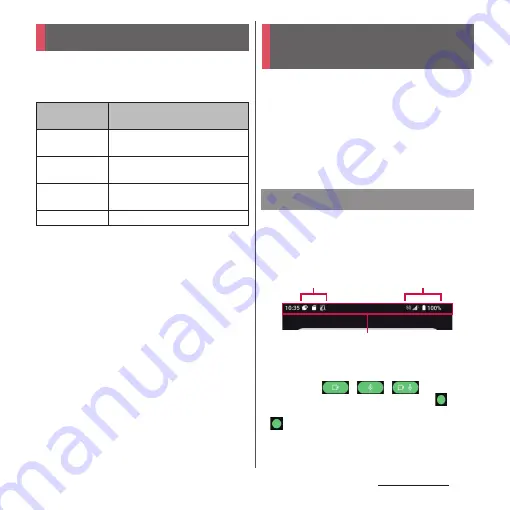
68
Basic operations
Notification LED provides information on the
terminal status, incoming calls, mail
reception, etc.
❖
Information
•
For notification such as missed call, it flashes in
different color by application.
You can check notifications from
applications, the terminal status, etc. with the
icons on the status bar. Display the
Notification panel to check detail information
such as notifications appeared in the status
bar. Also, you can open the Quick settings
panel and set ON/OFF of the functions.
In the status bar at the top of screen, the
notification icons of new mail, running
operation, etc. and the status icons of the
signal status, battery level, etc. appear.
❖
Information
•
When an application accesses the camera or
microphone,
/
/
appears
on
the screen for a certain period of time and
is
displayed on the status bar during the access. While
is displayed, you can check which application has
been accessing by opening the Notification panel or
Quick settings panel.
Notification LED
LED color and
lighting
Indication
Red
Charging (the battery level is 14%
or less)
Orange
Charging (the battery level is 15% -
89%)
Green
Charging (the battery level is 90%
or more)
Flashing red
The battery level is 14% or less
Screen display and the
icons
Status bar
Status bar
Notification icon
Status icon
Summary of Contents for Xperia 1 IV SO-51C
Page 1: ...INSTRUCTION MANUAL ...
















































