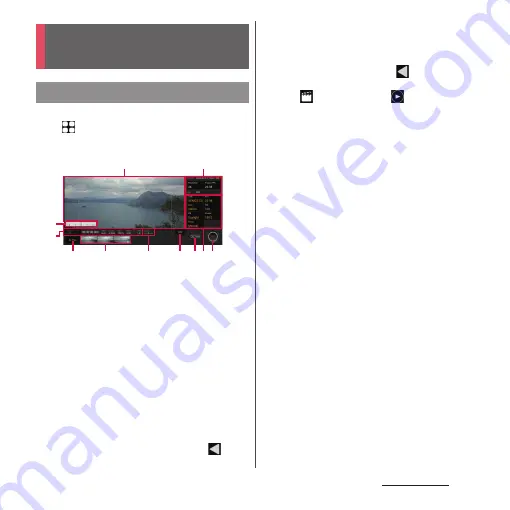
157
Camera/Photos
1
From the Home screen,
u
[Cinema Pro].
■
Cinema Pro screen
a
Viewfinder
b
Project setting
•
The items of the project setting affect an
atmosphere of images for whole project
including clips in the project.
•
Once you shoot a clip as a new project, change of
the project setting is not available. Shot clips are
saved to the project.
c
Metered manual
•
Check exposure information.
d
Status
e
All files
•
Display all clips/still images in the ongoing
project.
•
To return to the previous shooting screen, swipe
(flick) the playback screen down or tap
.
f
Clip/still image in project
•
Tap to play a clip/still image shot in the ongoing
project.
•
To return to Cinema Pro screen, swipe (flick) the
playback screen down or tap
.
•
To save a still picture from a clip, while playing the
clip,
u
[Photo Capture]
u
u
Tap [Grab] at
the timing you want to shoot the still picture.
g
Level
•
Check the inclination of the terminal. When the
terminal levels off, it turns to green.
h
DISP
•
You can show/hide Frame lines, Metered manual,
etc. displayed on the viewfinder.
i
Grab
•
Shoot a still image before shooting a clip.
j
Clip setting
•
You can set the items per clip (P.159).
k
REC
•
Start/end shooting a clip.
❖
Information
•
You can change the setting of items in orange. Tap
the item to operate.
Cinema Pro
(Cinematography Pro)
Activating Cinema Pro
b
a
e
f
h ij
g
k
c
d
Summary of Contents for Xperia 1 IV SO-51C
Page 1: ...INSTRUCTION MANUAL ...






























