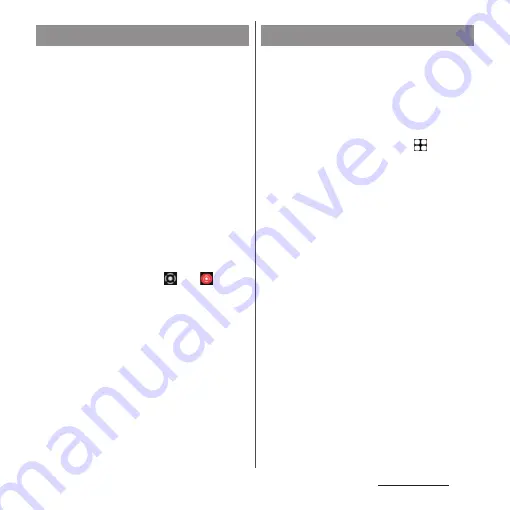
60
Basic operations
You can record the currently displayed video
screen (Screen record).
•
Recording may not be available depending
on currently displayed screen.
1
Drag the status bar down with two
fingers.
•
The Quick settings panel appears.
2
Swipe (flick) the Quick setting
tools left.
3
[Screen record].
•
The confirmation screen for start of
recording appears. Set "Record audio"
etc. before start of recording.
4
[Start].
•
Recording starts and
and
appear
on the status bar.
•
To stop recording, drag the status bar
down and then tap [STOP] in the
notification of "Screen Recorder".
❖
Information
•
This function is not available while using an
application added to "Game enhancer". To record the
screen, use the recording function of "Game
enhancer" application.
When you have some options of applications
for certain operations such as sending an
email or displaying an image, an application
selection screen appears.
<Example> To select an application for sending
1
From the Home screen,
u
[docomo phonebook]
u
Select a
contact
u
Select a mail address.
•
The application selection screen
appears.
2
Select the application
u
[Just
once]/[Always].
•
Select "Just once" to view available
applications each time, or "Always" to
use the same application all the time. If
you select "Always", the application
selection screen does not appear the
next time you perform the same task.
•
If you selected "Just once" previously for
the same task, the screen with the
application selected appears. To use
another application, select in the "Use a
different app" area.
Recording the displayed screen
Selecting an application to use
Summary of Contents for Xperia 1 IV SO-51C
Page 1: ...INSTRUCTION MANUAL ...






























