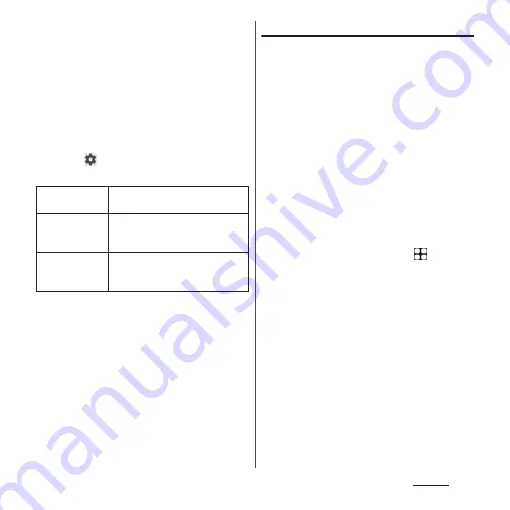
214
Settings
3
Follow the onscreen instructions
to set.
•
When the setting is complete,
"Security" in the settings menu screen
reappears.
•
If you select "PIN", enter 4- to 16-digit of
numeric characters. If you select
"Password", enter 4- to 16-
alphanumeric characters/symbols.
4
Tap
of "Screen lock" as
required.
* Appeared only when the "Pattern" is set.
❖
Information
•
When the screen lock unlocking method is set to
"Pattern"/"PIN"/"Password", "Lockdown" is displayed
in the Power menu that appears when the power key
and the volume up key is pressed at the same time.
You can disable unlock by Smart Lock or fingerprint
authentication or hide notifications when the screen
is locked by tapping [Lockdown].
Locking the screen
Screen lock is activated when you press the
power key to put the terminal into sleep
mode after the screen lock unlocking
method (P.213) is set, or when the time set in
"Lock after screen timeout" has elapsed after
the screen backlight turns off.
■
To unlock the screen
1
While the screen is locked, press
the power key to turn on the
screen
u
Swipe (flick) up the screen
u
Enter the screen lock unlocking
method.
■
To turn off the screen lock
1
From the Home screen,
u
[Settings]
u
[Security]
u
[Screen
lock]
u
Enter the set unlock
pattern/PIN/password
u
[None]
u
[DELETE].
❖
Information
•
Entering incorrect pattern/PIN/password 5 times
consecutively disables unlocking the screen lock.
Wait for approximately 30 seconds and then operate
the canceling of screen lock again.
•
If you forget set pattern/PIN/Password, contact a
docomo Shop.
Make pattern
visible
*
Set whether to show pattern when
entering pattern.
Lock after screen
timeout
Set the time from when the screen
turns off to when the screen is
locked automatically.
Power button
instantly locks
Set whether to instantly lock the
screen when the screen is turned
off by pressing the power key.
Summary of Contents for Xperia 1 IV SO-51C
Page 1: ...INSTRUCTION MANUAL ...






























