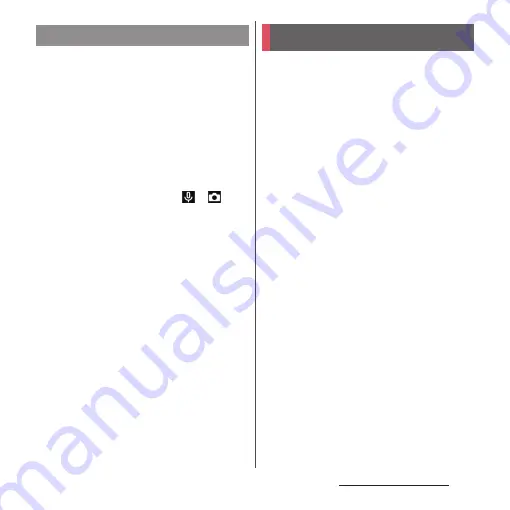
48
Before using the terminal
The lock screen appears when you turn on
the power or press the power key to exit from
sleep mode.
•
When Ambient display (P.207) is activated,
double-tap the screen or press the power key
to display the lock screen.
1
On the lock screen, swipe (flick)
the screen.
❖
Information
•
On the lock screen, touch and hold
or
to use
Google Assistant or the camera.
•
You can change the screen lock unlocking method
(P.213).
•
Once you register your fingerprint in the Fingerprint
Manager, you can use fingerprint authentication to
unlock the screen (P.215).
When you first turn on the power and "
ようこ
そ
(Welcome)" is displayed, follow the
onscreen instructions to make initial settings,
such as individual functions and services.
1
[GET STARTED].
•
Tap [
日本語
(Japanese)] to change the
language.
•
Tap [VISUAL AIDS] to make settings
related to the accessibility functions.
•
When the screens of mobile data
setting, call setting and SMS setting
appear, select the number to use.
•
Follow the onscreen instructions to
make the following settings.
- Setting the network connection
- Verification/setting the important
information
- Copy apps & data
- Set your Google account
- Setting the Google services
- Setting the screen lock
- Setting Google Assistant
2
When the docomo initial setting
screen appears, confirm the
content
u
[Next].
•
Follow the onscreen instructions to
make the following confirmations and
settings.
Unlocking the screen lock
Initial settings
Summary of Contents for Xperia 1 IV SO-51C
Page 1: ...INSTRUCTION MANUAL ...






























