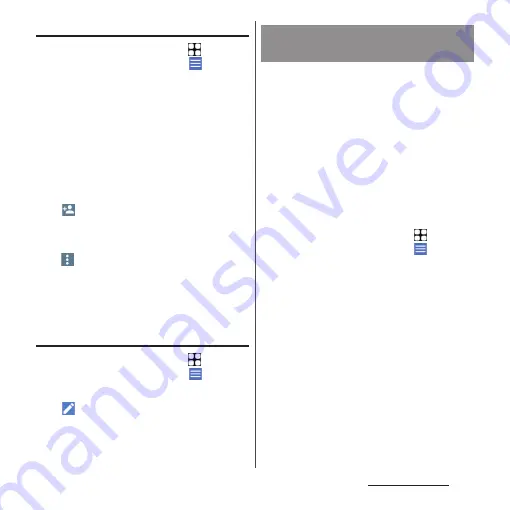
120
Phone/Phonebook
Setting label (group) to contacts
1
From the Home screen,
u
[docomo phonebook]
u
.
2
[Create label].
•
When you have already created labels
(group), select the label (group) and
proceed to Step 4.
•
When you have set up Google account
etc., select an account to create a label
(group).
3
Set a name of label (group)
u
[OK].
4
u
Tap a contact to add to the
label (group).
❖
Information
•
Tap
in step 4 to rename the label (group) or
delete the label (group). When contacts are
registered, you can send email to the contacts or
delete the contacts.
Checking my profile and editing the
information
1
From the Home screen,
u
[docomo phonebook]
u
u
[Settings]
u
[My info].
2
u
Enter required items such as
name.
3
[SAVE].
You can import phonebook entries from a
microSD card or nano SIM card/eSIM, or
export to a microSD card. Exported
information is useful when you transfer data
to another phone etc. Also, you can send all
phonebook data via Bluetooth function,
Email, etc.
•
You can also use an online synchronization
service to synchronize your contacts (P.220).
•
For exporting to/importing from a microSD
card, insert a microSD card in advance (P.39).
1
From the Home screen,
u
[docomo phonebook]
u
u
[Settings]
u
[Export]/[Import].
2
Select the option for export or
import
u
Select the item.
•
To export after selecting [Share all
contacts], confirm the displayed
content and drag the status bar down
u
Tap notification from docomo
phonebook and then select the
application for sending.
•
After this step, follow the onscreen
instructions.
Importing/Exporting/Sharing
phonebook entries
Summary of Contents for Xperia 1 IV SO-51C
Page 1: ...INSTRUCTION MANUAL ...
















































