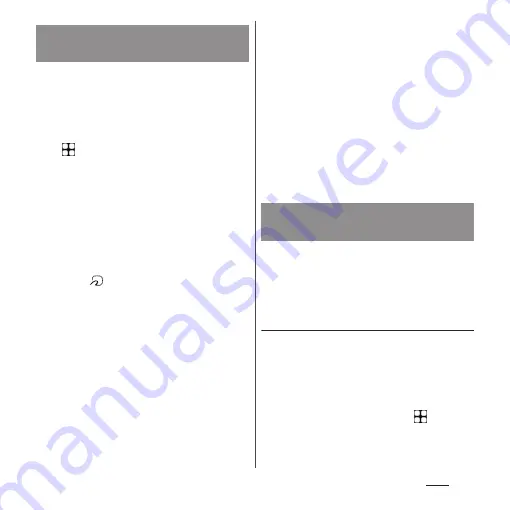
165
Apps
To use the Osaifu-Keitai compatible service,
set services in the Osaifu-Keitai app.
•
Enable the NFC/Osaifu-Keitai function in
advance (P.164).
1
From the Home screen,
u
[Osaifu-Keitai].
•
If the initial settings are not complete,
the initial setting screen appears.
Follow the onscreen instructions.
2
Select a service.
3
Set the service.
•
Set it from the service application or the
website.
4
Hold mark of the terminal over
an IC card reader.
❖
Information
•
You can use the service by hovering over an IC card
reader without activating Osaifu-Keitai compatible
application.
•
These services are available even when the terminal
is off. However, they may not be available if the
terminal has been off for a long time, the battery is
too low, or while certain period of time after the
powering on the terminal.
•
Packet communication charge may incur because
the Osaifu-Keitai compatible application performs
communication which is necessary for providing the
Osaifu-Keitai services in the background regardless of
the setting of "STAMINA mode" (P.200) or "Data Saver"
(P.193).
•
After the power of the terminal is turned on, the
terminal is restarted, or the software is updated,
unlock the screen lock and then hover over the
reader to use the Osaifu-Keitai compatible service.
•
Note that some functions may not be available
depending on Osaifu-Keitai compatible service that
you use via communication other than sp-mode.
Note that ahamo plan does not support sp-mode.
You can restrict the use of Osaifu-Keitai
function and related services by locking
Osaifu-Keitai.
Setting "NFC/Osaifu-Keitai lock ON/
OFF"
Restrict the function used by hovering the
terminal in sleep mode.
•
If you set "Screen lock" (P.213) or "Fingerprint
Manager" (P.216), cancel it and then use the
function.
1
From the Home screen,
u
[Settings]
u
[Device connection]
u
[Connection preferences].
Using "Osaifu-Keitai
compatible service"
Locking the Osaifu-Keitai
function
Summary of Contents for Xperia 1 IV SO-51C
Page 1: ...INSTRUCTION MANUAL ...
















































