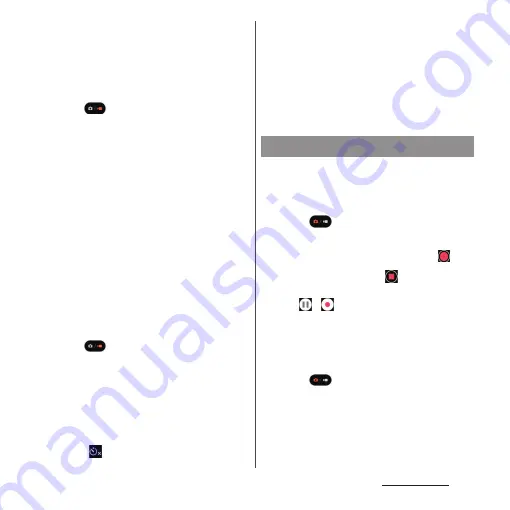
138
Camera/Photos
■
Shooting with the volume key
•
Set "Use Volume button as" (P.141) to
"Shutter" in advance.
1
From the Home screen, [Photo
Pro].
2
Tap
to display "Photo" mode
shooting screen.
3
Press the volume key.
■
Shooting with Hand Shutter
When shooting with the front camera, turn
your palm toward the camera to shoot
automatically. You can take picture of
yourself without operations such as tapping
an icon etc.
•
Hand Shutter is available for shooting
with front camera in "Photo" mode. It
does not support "Portrait selfie".
•
Set "Hand Shutter" (P.140) to ON.
1
From the Home screen, [Photo
Pro].
2
Tap
to display "Photo" mode
shooting screen.
3
Switch to the front camera and
then turn your palm toward the
camera.
•
When a palm mark appears, a photo is
taken.
•
Tap
to set self-timer.
❖
Information
•
When the auto focus frame does not appear,
focusing may be failed.
•
When faces of objects are detected, a frame appears
on the position of each face (up to 10 frames). Only
the face which is automatically focused on is framed
in white. You can tap the other frame to change a
face to be focused.
■
Shooting with the start/stop icon
1
From the Home screen, [Photo
Pro].
2
Tap
to display "Video" mode
shooting screen.
3
Tap the start shooting icon (
).
4
Tap the stop icon (
).
•
Tap the pause/resume shooting icon
(
/
) to pause/restart shooting.
■
Shooting with the shutter key
1
From the Home screen, [Photo
Pro].
2
Tap
to display "Video" mode
shooting screen.
3
Press the shutter key.
•
Press the shutter key again to stop
shooting.
Shooting videos
Summary of Contents for Xperia 1 IV SO-51C
Page 1: ...INSTRUCTION MANUAL ...






























