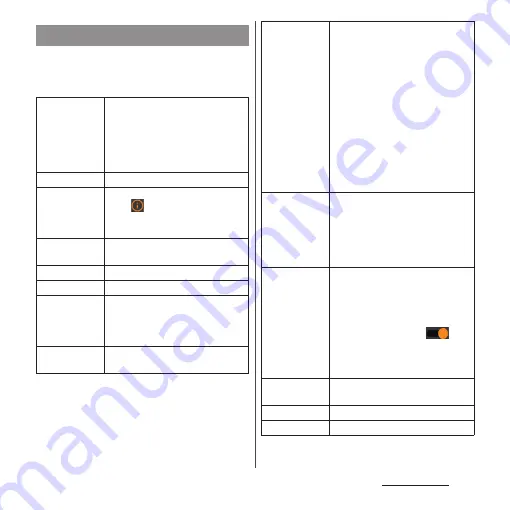
153
Camera/Photos
1
On the Video Pro screen, [MENU].
•
To switch the pages, tap [1]/[2] at the
top of the menu.
Using the menu of Video Pro
Lens
Switch the lenses (16mm F2.2/
24mm F1.7/85-125mm F2.3-2.8).
•
When "Seamless zoom" is set, you
can use the zoom slider (P.152) to
zoom seamlessly without
switching lenses.
FPS
Change the frame rate.
HDR/SDR
Set the format and dynamic range.
•
Tap
on the upper right of the
item to display the detail of HDR/
SDR and Dynamic range.
Slow motion
Set whether to use slow motion
shooting.
Video format
Change the video format.
Video light
Set whether to use flash.
Markers
Turn on "Use markers" to set to
show markers or guidelines.
You can change the type of marker
or guideline to display.
Stabilization
Set whether to reduce image blur
due to vibration etc.
WB
Adjust white balance.
•
To record a white color as a base
and set white balance, tap any
one from [Custom 1]/[Custom 2]/
[Custom 3
*
]
u
[Set]
u
Tap [Set] with
the central frame covered with
the base white.
•
Turn "Adjust ABGM" (P.154) to On
to display the color shade (ABGM)
adjustment bar and you can
adjust white balance by dragging
the slider. To initialize, tap [Reset].
•
Switching the setting mode to
"Preset" or "Temperature" (P.154).
ISO/Gain
Adjust ISO or Gain.
•
Set to "Auto" to automatically
adjust the ISO/Gain according to
an object.
•
Switching the setting mode to
ISO or Gain (P.154).
Shutter
Change the shutter speed.
•
Set to "Auto" to automatically
adjust the shutter speed
according to an object.
•
When the shutter speed setting is
turned off by tapping
,
shutter speed will be adjusted
according to the frame rate set in
"FPS".
AE level
Change the adjustment value of
auto exposure.
Input volume
Change the audio level.
Output volume
Change the audio level.
Summary of Contents for Xperia 1 IV SO-51C
Page 1: ...INSTRUCTION MANUAL ...






























