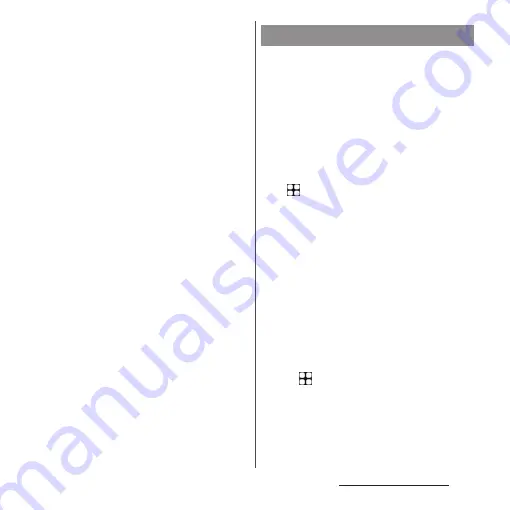
49
Before using the terminal
- Use verification of the function
- Set d ACCOUNT
- Easy bulk setting Safety and ease of
use
- Select Home
- Review additional apps
- System navigation
3
When the setup completion screen
appears, [FINISH].
❖
Information
•
In this manual, descriptions with System navigation
set to "3-button navigation" are provided.
•
The displayed setting etc. may differ depending on
operation of the terminal etc.
•
When the confirmation screen of function use etc.
appears after the completion of the initial setting,
follow the onscreen instructions.
•
Some settings can be changed later (P.49, P.50, P.84,
P.184, P.210, P.213, P.215, P.223, P.224, P.227).
•
When setting the online services, make sure to
connect to the network (P.69).
•
You can use the terminal without setting up a
Google account, however the Google services such
as Gmail, Google Play, etc. are not available.
•
For using eSIM for the first time when a nano SIM
card is not installed to the terminal, a screen
prompting connection to the mobile network
appears. Tap [Download a SIM instead?] and then
follow the onscreen instructions to add a SIM profile
to the eSIM (P.188).
•
To show Machi-Chara, tap the notification related to
display of character or information from "my daiz"
and then follow the onscreen instructions.
Google account is an ID/password to use
Google services. By setting Google account
to the terminal, you can use Gmail to send
Email, use Google Play to download
applications or contents such as games.
If you have not set up a Google account in
the initial settings or to add other Google
account, you can set it up as follows.
1
From the Home screen,
u
[Settings]
u
[Passwords &
accounts]
u
[Add account]
u
[Google].
•
After this step, follow the onscreen
instructions.
❖
Information
•
Google account with the item that indicating backup
to your Google Drive turned ON when registering on
the "Google Services" screen can be registered as a
backup account (P.222).
•
You can use the terminal without setting up a
Google account, however the Google services such
as Gmail, Google Play, etc. are not available.
•
To set ON/OFF of items to auto-sync, from the Home
screen,
u
[Settings]
u
[Passwords & accounts]
u
Tap the Google account
u
[Account sync].
Setting up a Google account
Summary of Contents for Xperia 1 IV SO-51C
Page 1: ...INSTRUCTION MANUAL ...






























