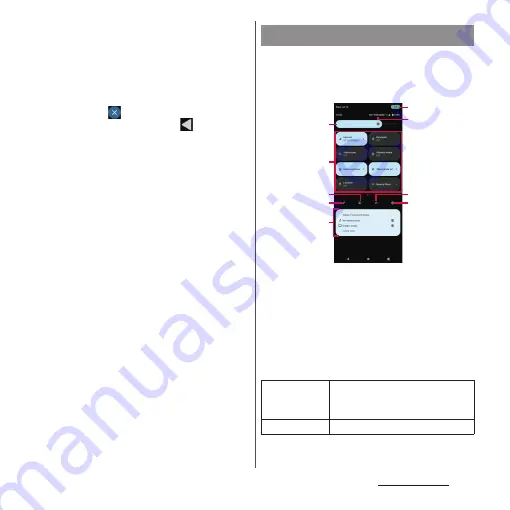
72
Basic operations
❖
Information
•
The control panel for Music etc. may be displayed
below the quick setting tools depending on
operation condition, with which you can play/pause
a song, switch the audio output, etc.
•
To hide the floating icon (bubble), touch and hold
the floating icon (bubble)
u
Drag it to any direction a
little
u
Drag it to
at the bottom of the screen.
•
To close the Notification panel, tap
or drag the
Notification panel up.
•
Even when the notification icon is not displayed on
the status bar, the notification etc. indicating the
terminal status may be displayed.
•
You can also check the notification on the lock
screen by swiping (flicking) down the screen to open
the Notification panel (Notifications newly arrived
after the screen lock is set and some notifications can
be displayed without any operation). You can set to
hide notifications on the lock screen with
"Notifications on lock screen" (P.199) or always display
the notifications with "Keep notifications" (P.199).
Set ON/OFF etc. of each function.
1
Drag the status bar down with two
fingers.
a
Brightness level
•
Adjust the screen brightness.
b
Quick setting tools
•
Touch and hold it to display the setting screen,
etc. depending on function.
•
When the indicator of the number of pages and
the current page position appears below the
quick setting tools, swipe (flick) the quick setting
tools left or right to switch the page.
Quick settings panel
Internet
Switch network that can access the
Internet, or set ON/OFF of "Mobile
data" or "Wi-Fi".
Bluetooth
Set ON/OFF of Bluetooth function.
b
c
d
e
a
h
i
f
g
Summary of Contents for Xperia 1 IV SO-51C
Page 1: ...INSTRUCTION MANUAL ...
















































