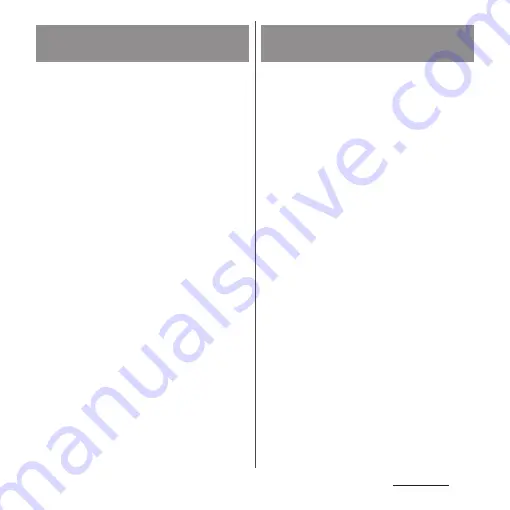
93
Home screen
You can store application icon shortcuts etc.
added to the Home screen to a folder to
organize them.
1
From the Home screen, touch and
hold an icon
u
Drag it over another
icon.
❖
Information
•
To store an icon into a folder, touch and hold an icon
in the Home screen
u
Drag it over a folder.
•
To rename a folder, tap a folder
u
Tap the folder name
or [Edit Name].
•
To delete a folder, touch and hold the folder in the
Home screen
u
Drag it to "Remove" which appears in
the upper part of the screen. The application icon
shortcuts etc. in the folder are also deleted.
Widget is an application which can be added
to the Home screen to use. Use a widget to
start an application easily.
1
Touch and hold an area of the
Home screen where no icons, etc.
are displayed.
2
[Widgets].
•
When the explanation screen appears,
tap [OK].
3
Tap the type of widgets
u
Touch
and hold a widget to add.
•
When the Home screen appears, drag it
to anywhere.
•
If the settings screen etc. appears,
follow the onscreen instructions.
❖
Information
•
If a frame is displayed when a widget added to the
Home screen is touched and held, you can drag the
frame to resize the widget.
•
To remove a widget, in the Home screen, touch and
hold the widget
u
Drag it to any direction a little as
required
u
Drag it to "Remove" in the upper part of
the screen.
Adding folders on the Home
screen
Adding a widget to the Home
screen
Summary of Contents for Xperia 1 IV SO-51C
Page 1: ...INSTRUCTION MANUAL ...
















































