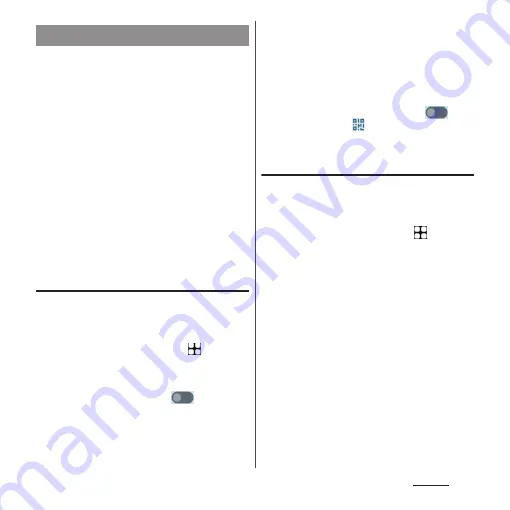
191
Settings
Use tethering function which allows wireless
LAN devices, USB devices, or Bluetooth
devices and LAN port support devices to
access the Internet via the terminal as a
modem.
❖
Information
•
If you want to use the tethering, use of Packet Pack/
packet flat-rate service is highly recommended.
•
Tethering function cannot be used when neither
Wi-Fi nor mobile data communication is not
available on the terminal.
•
Up to 15 (portable hotspot : 10, USB tethering or
Ethernet tethering : 1, Bluetooth tethering : 4) can be
connected at the same time.
•
When Data Saver (P.193) is set to On, tethering
functions are not available.
Enabling Portable hotspot
You can use the terminal as a Wi-Fi access
point to connect up to 10 wireless LAN
devices to the Internet simultaneously.
1
From the Home screen,
u
[Settings]
u
[Network & internet]
u
[Hotspot & tethering].
2
[Portable hotspot]
u
of "Use
Wi-Fi hotspot".
❖
Information
•
When you start using the portable hotspot during
Wi-Fi network connection, Wi-Fi connection is
disconnected. When using the portable hotspot is
ended, the terminal is automatically connected to
Wi-Fi network.
•
To display a QR code of password of Wi-Fi access
point, in Step 2, tap [Portable hotspot]
u
of
"Use Wi-Fi hotspot"
u
of "Hotspot name".
Changing the portable hotspot
settings
You can change the default network name
(SSID), security setting, password, or
frequency band.
1
From the Home screen,
u
[Settings]
u
[Network & internet]
u
[Hotspot & tethering]
u
[Portable
hotspot].
2
[Hotspot name]
u
Enter the
network name (SSID) of the Wi-Fi
hotspot name
u
[OK].
•
By default, "Xperia_(4-digit number in a
random manner)" is set.
3
[Security]
u
Tap a security type you
want to set.
4
As required, [Hotspot password]
u
Enter a password
u
[OK].
•
By default, a password is set in a
random manner.
Using tethering function
Summary of Contents for Xperia 1 IV SO-51C
Page 1: ...INSTRUCTION MANUAL ...






























