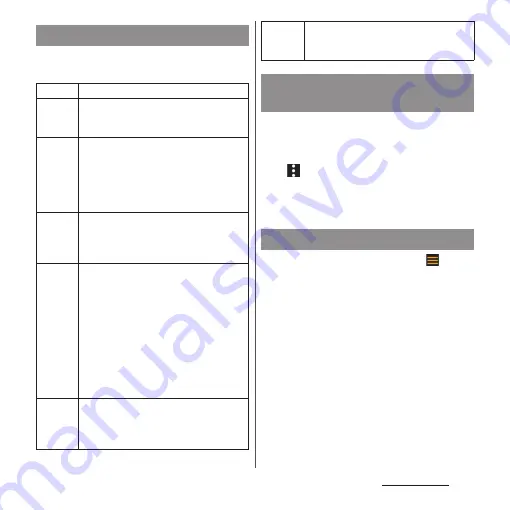
159
Camera/Photos
1
In the Cinema Pro screen, change
the settings.
1
In the Cinema Pro screen, [All files].
•
Clips/still images shot in the ongoing
project are displayed.
2
u
[Create final film].
3
Tap the clip in the order of
combination
u
[CREATE].
1
In the Cinema Pro screen,
.
2
[Cinema Library]
u
[Final films].
3
Tap a created film.
❖
Information
•
You can view created movies also in "Photos"
application.
Changing the clip setting
Look
Change the atmosphere of a clip.
FPS
Change the frame rate.
•
When "120" is set, shooting a clip in slow
motion is available.
Lens
Switch the lenses (16mm F2.2/24mm F1.7/
85-125mm F2.3-2.8).
•
When it is switched to "85-125mm F2.3-
2.8", the power zoom slider appears and
you can adjust zoom by dragging the
slider during preview or while shooting.
ISO
Change the ISO sensitivity.
•
Tap this item when "Auto" is orange to
set ISO automatically according to the
setting or environment.
WB
Adjust white balance.
•
To record a white color as a reference
and set white balance, tap any one from
[Custom 1]/[Custom 2]/[Custom 3]
u
[Set]
u
Tap [Set] with the central frame
covered with the reference white.
•
Drag the slider of the color shade
(ABGM) adjustment bar to adjust white
balance. To initialize, tap [Reset].
•
Switching the setting mode to "Preset"
or "Temperature" (P.158).
Shutter
Change the shutter speed.
•
Tap this item when "Auto" is orange to
set shutter speed automatically
according to the setting or environment.
Focus
Change focus.
•
Tap [AF]/[MF] to switch between auto
focus and manual focus.
Combining clips and creating a
film
Playing back a created film
Summary of Contents for Xperia 1 IV SO-51C
Page 1: ...INSTRUCTION MANUAL ...






























