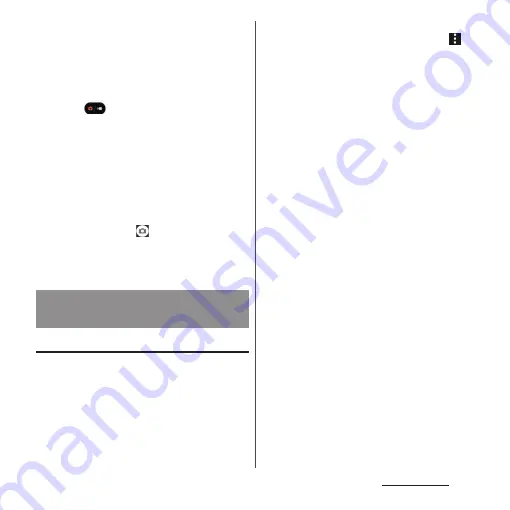
139
Camera/Photos
■
Shooting with the volume key
•
Set "Use Volume button as" (P.141) to
"Shutter" in advance.
1
From the Home screen, [Photo
Pro].
2
Tap
to display "Video" mode
shooting screen.
3
Press the volume key.
•
Press the volume key again to stop
shooting.
❖
Information
•
Do not cover the mouthpiece/microphone with
fingers etc. when recording videos.
•
When the shutter icon (
) is displayed while
shooting video, tap to shoot photos.
•
The shutter sound does not emit when photos are
taken while shooting a video.
Changing from the menu
•
The displayed items or operations vary by the
capturing method, main camera/front
camera, or lens type.
•
Some settings may not be available in
combination with the other one.
1
From the Home screen, [Photo
Pro].
2
[MENU]
u
Select the setting item.
•
For some capturing methods, tap
on the shooting screen to set.
3
Change the setting.
■
Aspect ratio : "Photo" mode
Set aspect ratio of photo to shoot. Still
image size varies by the setting.
■
Video size : "Video" mode
Set video size. The larger a video size is, the
larger the data volume is.
■
Ultra-wide lens correction : "Photo"
mode
*1*2
Set whether to prioritize image quality or
correction for distortion when shooting
with the ultra-wide-angle lens.
•
"Prioritize correction for distortion" is set
by default.
■
Drive mode : "Photo" mode
*2
Set continuous shooting or self-timer.
You can select from "Single shooting",
"Continuous shooting: Hi", "Continuous
shooting: Lo", "Self-timer: 10 sec", "Self-
timer: 3 sec", "HDR continuous shooting: Hi"
and "HDR continuous shooting: Lo".
Changing the settings for
shooting
Summary of Contents for Xperia 1 IV SO-51C
Page 1: ...INSTRUCTION MANUAL ...
















































