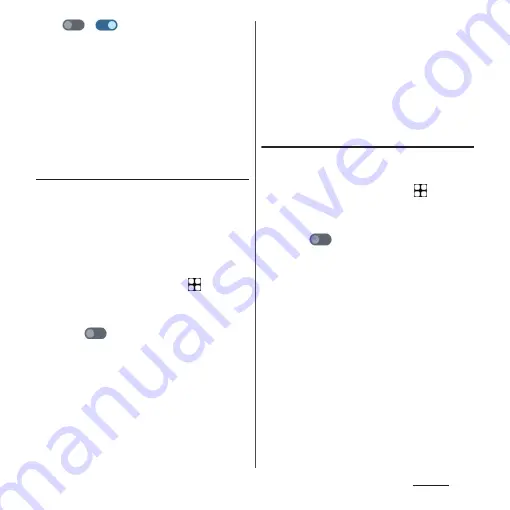
192
Settings
5
/
of "Use 2.4 GHz only".
❖
Information
•
When "Turn off hotspot automatically" is enabled,
the portable hotspot turns off automatically when a
wireless LAN device has not been connected for
about 10 minutes.
•
When "Use 2.4 GHz only" is off, 2.4 GHz band will be
used when 5 GHz band is not available such as while
checking radio wave interference by weather radar
etc. or during the radar reception.
Enabling USB tethering
1
Connect the terminal to a PC with
USB cable A to C 02 (optional) etc.
(P.46).
•
When a screen for installing driver
software appears, wait for a while until
the installation is complete.
2
From the Home screen,
u
[Settings]
u
[Network & internet]
u
[Hotspot & tethering].
3
Tap
for "USB tethering".
•
If the installation screen for the
terminal's driver software appears on
your PC, please wait a moment for the
installation to complete.
❖
Information
•
System requirements (OS) for USB tethering are as
follows.
- Microsoft Windows 11
- Microsoft Windows 10
- Microsoft Windows 8.1
•
In USB tethering, you cannot access your terminal's
internal storage or microSD card from the PC.
Enabling Bluetooth tethering
Up to 4 Bluetooth devices can be connected
to the Internet.
1
From the Home screen,
u
[Settings]
u
[Network & internet]
u
[Hotspot & tethering].
2
Tap
for "Bluetooth tethering".
❖
Information
•
To connect the terminal from a Bluetooth device,
perform pairing (P.231) and then set the connection
method for connecting the terminal. For operation
on a Bluetooth device, refer to the manuals of the
Bluetooth device.
Summary of Contents for Xperia 1 IV SO-51C
Page 1: ...INSTRUCTION MANUAL ...






























