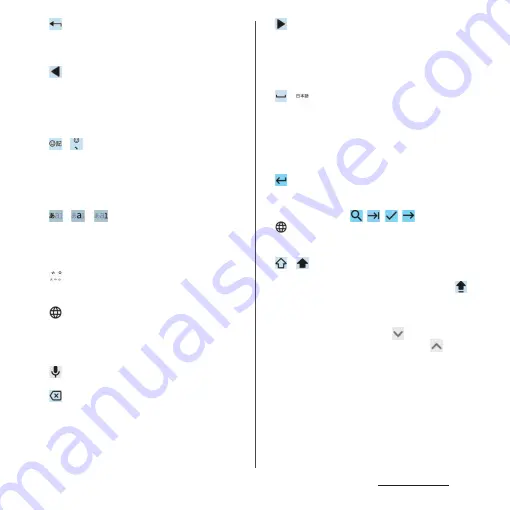
64
Basic operations
c
Shows characters entered by Multi-tap input (P.66)
in the order that is reverse of the regular one. Or
undoes character conversion after it is decided.
d
Moves the cursor to the left. Or changes range of
character conversion when it is not yet decided.
Swipe (Flick) up/down/left/right to move the cursor
(the operation may not be available depending on
condition).
e
/
Display the list of emoji/sticker/smiley etc.
In QWERTY keyboard, enters a punctuation mark.
Touch and hold it to display the icons and you can
switch to the one-handed mode, or display the list
of emoji etc. or the setting screen.
f
/
/
Switches the character mode to "Kana"
→
"Alphabet"
→
"Number" in order. Touch and hold it to display
icons with which you can display the Settings
screen or switch to the one-handed mode.
g
Puts a sonant mark/p-sound mark, or switches to
uppercase/lowercase.
It is appeared when the layout for Japanese
keyboard or the keyboard for other language is
added. Tap it to switch the keyboard. Touch and
hold it to display the keyboard change screen.
h
Switch to voice input to enter characters with voice.
i
Deletes the character before the cursor.
j
Moves the cursor to the right. Or changes range of
character conversion when it is not yet decided.
Swipe (Flick) up/down/left/right to move the cursor
(the operation may not be available depending on
condition).
k
/
Enters a space. Before confirming conversion when
entering characters in Kana mode, the display
changes to "
変換
(Convert)". Tap it to display/switch
the conversion candidates. Touch and hold it to
display the keyboard change screen (the operation
may not be available depending on condition).
l
Enters a line feed. Tap it to decide characters before
conversion is decided.
* In
some
screens, , , , ,
etc.
appear.
m
Switches the keyboards each time you tap. Touch
and hold it to display the keyboard change screen.
n
/
Switches entries between lower case letter and first
capital letter. Double-tap to change the key to
for entering upper case letter.
❖
Information
•
To enlarge the display area, tap
in the candidate
list. To display the software keyboard, tap
.
Summary of Contents for Xperia 1 IV SO-51C
Page 1: ...INSTRUCTION MANUAL ...






























