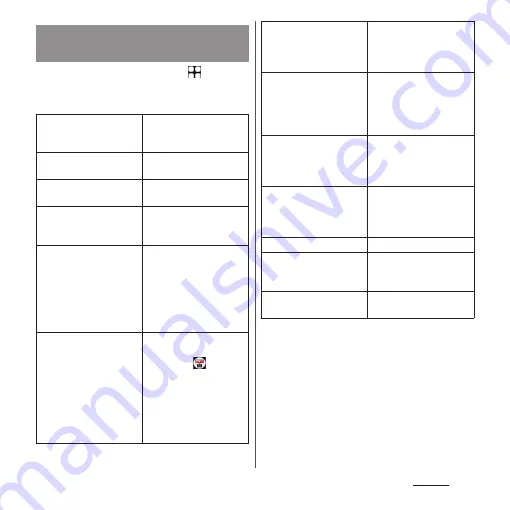
195
Settings
1
From the Home screen,
u
[Settings]
u
[Device connection]
u
[Connection preferences].
*1 According to usage condition, image or sound may
be interrupted or stopped. Covering around the
Wi-Fi antenna area with your hand may affect the
quality of transferring images.
*2 Output of image is displayed in back on an output
device when playing copyright protected contents
or displaying an application whose output is not
permitted.
*3 Depending on displayed application or
specification of external device to be connected,
image signal may not be output as the setting of
the terminal.
Setting Connection
preferences
Bluetooth
Turn On/Off of Bluetooth
device, or pair with a
Bluetooth device.
Files received via
Bluetooth
Chromebook
Link the terminal with
Chromebook.
Nearby Share
Share your files with
nearby compatible
devices.
Android Auto
Connect Android Auto
devices or set operation
etc. when connected.
•
When the application
update screen appears,
follow the onscreen
instructions.
External monitor
When this function is ON,
the "External monitor"
application (
) is
displayed in the
Application screen. To
connect external devices,
tap [External monitor] and
then follow the onscreen
instructions.
Cast
Display the screens of the
terminal on a device that
is compatible with Google
Cast etc.
Screen mirroring
*1*2
Connect to a TV or tablet
that is compatible with
Screen mirroring to
display the screen of the
terminal.
Video
*3
Customize image to
output to an external
device via USB
connection.
Audio
Customize audio to
output to an external
device via USB
connection.
NFC/Osaifu-Keitai
Wireless controller for
PS5 and PS4
Set to allow a wireless
controller for PS5 or PS4 to
operate the terminal.
Printing
Install print service
applications.
Summary of Contents for Xperia 1 IV SO-51C
Page 1: ...INSTRUCTION MANUAL ...
















































