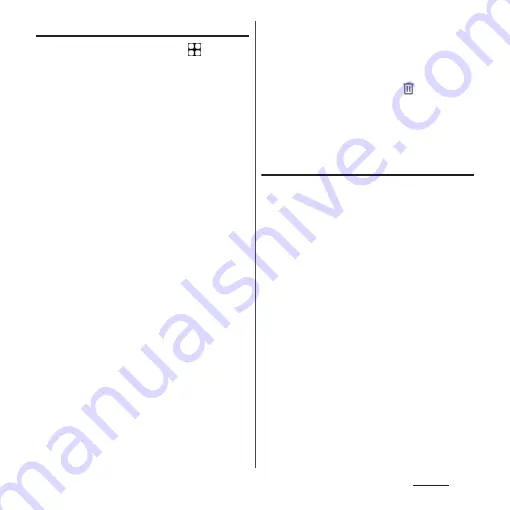
216
Settings
Registering your fingerprint
1
From the Home screen,
u
[Settings]
u
[Security]
u
[Fingerprint Manager].
•
If you have already registered
fingerprint, the entry screen for
unlocking the screen lock appears.
Enter the unlocking method to display
the Fingerprint Manager screen.
2
Select the screen lock unlocking
method.
•
After this step, follow the onscreen
instructions. When the registration is
complete, the screen indicating
addition of the fingerprint appears. Tap
[Done] to end the registration or tap
[Add another] to register the other
fingerprint.
•
Use the screen lock unlocking method
when the fingerprint authentication is
unavailable.
•
When the entry screen for unlocking
the screen lock appears, enter the set
unlock method and then follow
onscreen instructions.
❖
Information
•
In the Fingerprint Manager screen, you can perform
the following actions:
- To rename a fingerprint, tap a registered
fingerprint
u
Enter a name
u
Tap [OK].
- To delete a fingerprint data, tap
of registered
fingerprint
u
[YES, REMOVE].
- To register the other fingerprint, tap [Add
fingerprint].
Using your fingerprint for
authentication
1
When the lock screen is displayed,
touch the fingerprint sensor with
the registered finger.
•
Swipe (flick) up the lock screen to
display a screen for entering the screen
lock unlocking method you set.
❖
Information
•
If fingerprint authentication failed 5 times
consecutively, the fingerprint authentication is
disabled. Wait for a while and then perform
fingerprint authentication, or swipe (flick) the screen
up and then enter the screen lock unlocking method
that you set.
•
If the fingerprint authentication failed 20 times
consecutively, the function of fingerprint
authentication will be disabled. Swipe (flick) the
screen up and then enter the screen lock unlocking
method that you set.
Summary of Contents for Xperia 1 IV SO-51C
Page 1: ...INSTRUCTION MANUAL ...






























