Reviews:
No comments
Related manuals for SCH-R500

DVG-5121SP
Brand: D-Link Pages: 56

M7600
Brand: Samsung Pages: 82

SANYO PRO-200
Brand: Sprint Pages: 238

Konftel 300W
Brand: Konftel Pages: 8

c5017
Brand: PCD Pages: 62

COMfortel D-400
Brand: Auerswald Pages: 16

814SH
Brand: SoftBank Pages: 357

CDM-8500
Brand: Audiovox Pages: 77

TF-HF40(J)
Brand: JVC Pages: 4

iris 350
Brand: Lava Pages: 36

KKT06
Brand: Lava Pages: 20

Z6530M
Brand: Zte Pages: 25

S133
Brand: Zte Pages: 47

SM-G130H/DS
Brand: Samsung Pages: 37

SM-J500F
Brand: Samsung Pages: 89

SM-A3000
Brand: Samsung Pages: 101
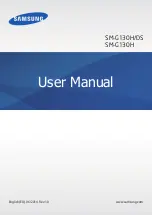
SM-G130H
Brand: Samsung Pages: 125

KKT14+
Brand: Lava Pages: 13

















