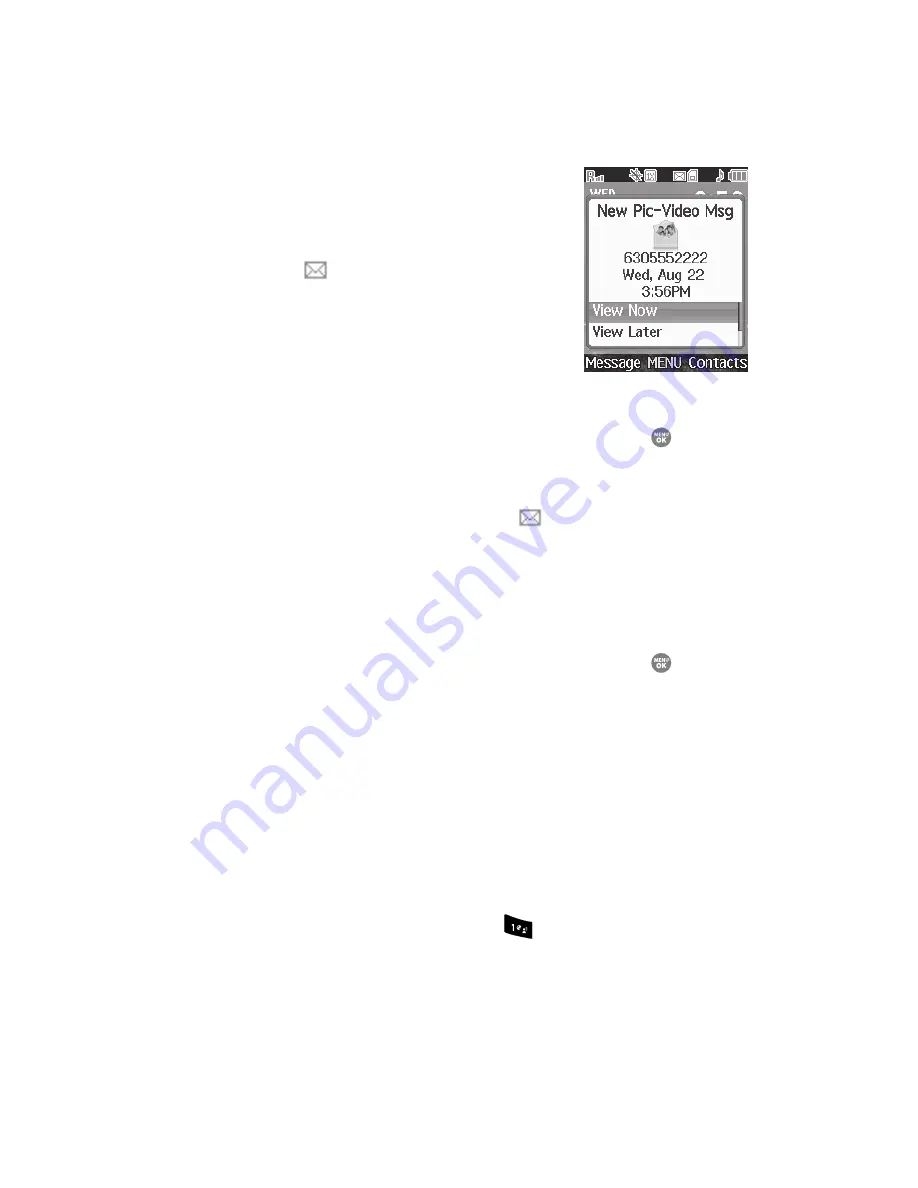
Messaging
75
Receiving New Messages
Receiving New Messages
When you receive a message in standby mode, an alert
sounds (unless turned off) and a
New Message
notification appears in the display along with the closed
envelope icon (
). The date and time of the message
and the following options also appear in the display:
•
View Now
— Opens the message where you have the
option to Reply, Forward, Erase, Save Text, Save
Contact, Lock/Unlock, or Save Media.
•
View Later
— Closes the popup and saves the
message to your inbox where you can view it later.
Use the navigation keys to highlight the desired option and press the
key.
Receive Messages While in a Call
When you receive a message while in a call, a
New Message
notification appears in
the display along with the closed envelope icon (
). The date and time of the
message and the following options also appear in the display:
•
View Now
— Opens the message where you have the option to Reply, Forward,
Erase, Save Text, Save Contact, Lock/Unlock, or Save Media.
•
View Later
— Closes the popup and saves the message to your inbox where you
can view it later.
Use the navigation keys to highlight the desired option and press the
key.
Voicemail
Voicemail allows callers to leave voice messages in your voice mailbox, and lets you
review, play, and delete your voice messages any time you are in your Carrier’s
network coverage area.
Voice Mail Setup
Before callers can leave voice mail messages, you must first set up your account.
See “Setting Up Your Voice Mail” on page 11. and General Message Settings for
more information.
Checking your Voicemail
1.
In standby mode, press and hold the
key until you’re connected to the
voice mail system. A recorded message prompts you for a password.
2.
Enter your password, then follow the recorded prompts, to listen to your
voice message, change administrative options, and so on.






























