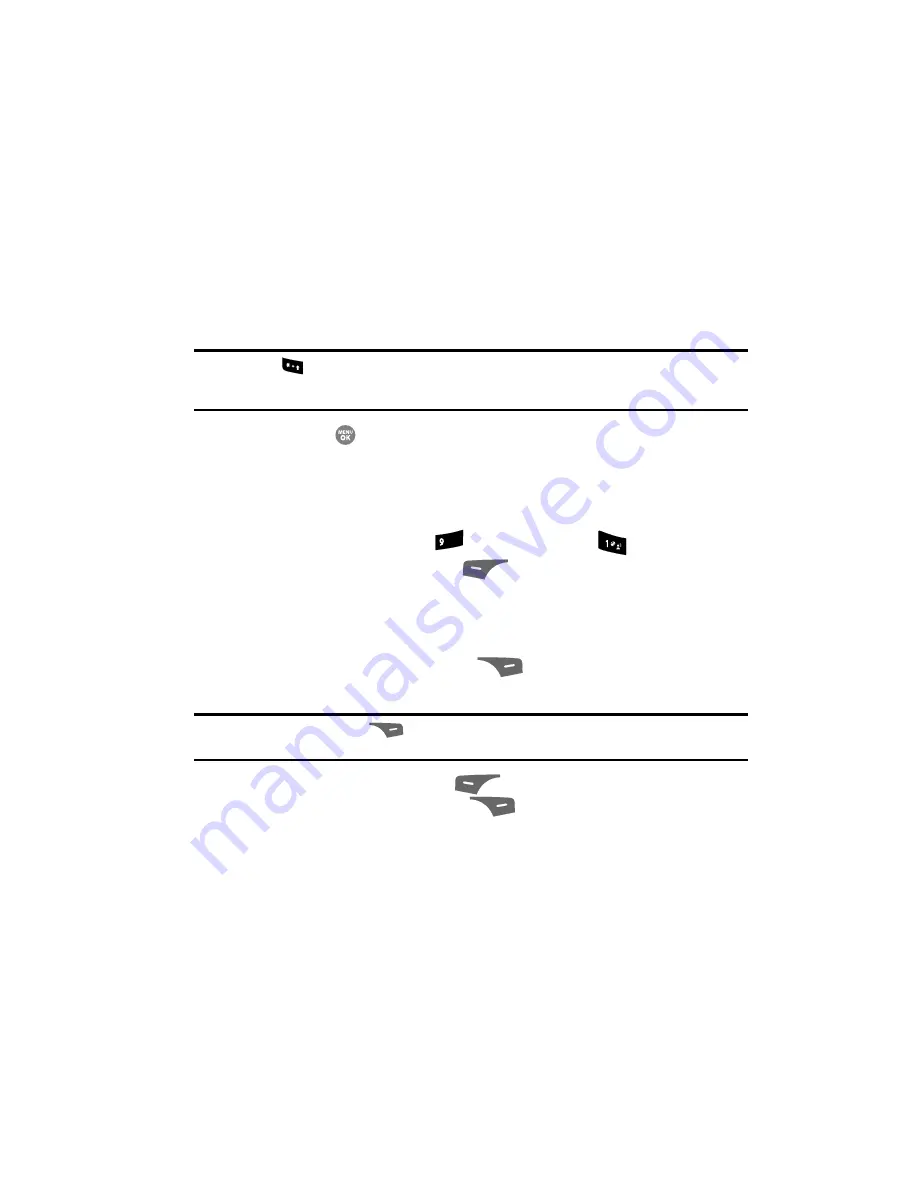
Tools 141
Tip Calculator
4.
Use the Left and Right navigation keys to select the
Base
currency to be
converted from.
5.
Press the Down navigation key to highlight the
Currency
field.
6.
Enter an identifier of up to 5 characters for the new currency using the
keypad. (See “Entering Text” on page 48. for more information.)
7.
Press the Down navigation key to highlight the
Exchange Rate
field.
8.
Enter a decimal exchange rate for the new currency using the keypad.
Note:
Press the
key to enter the decimal point.
The
Exchange Rate
field only accepts two digits after the decimal point.
9.
Press the
key to save the new exchange rate.
Currency — Erasing Exchange Rates
You cannot erase the preloaded currencies from the Exchange Rate list. You can
erase a currency that you have added to the list by doing the following:
1.
At the
Tools
menu, press
(for
Converter
) and
for
Currency
.
2.
Press the
Rate
(left) soft key (
). The
Exchange Rate
list for the
From
currency appears in the display.
3.
Use the Up and Down navigation keys to highlight the currency exchange
rate to be erased.
4.
Press the
Erase
(right) soft key (
). You are prompted to confirm the
erasure.
Note:
The
Erase
(right) soft key (
) is not defined for preloaded Exchange Rates. This prevents you
from accidentally erasing them.
5.
Press the
Yes
(left) soft key (
) to erase the selected exchange rate
or press the
No
(right) soft key (
) to return to the Exchange Rate list.
Tip Calculator
Tip Calculator automatically calculates the following amounts:
•
Gratuity (tip)
•
Individual payment (for groups)
Calculations are based on the total amount of the check, a selected percentage, and
the number of people paying.
wxyz
















































