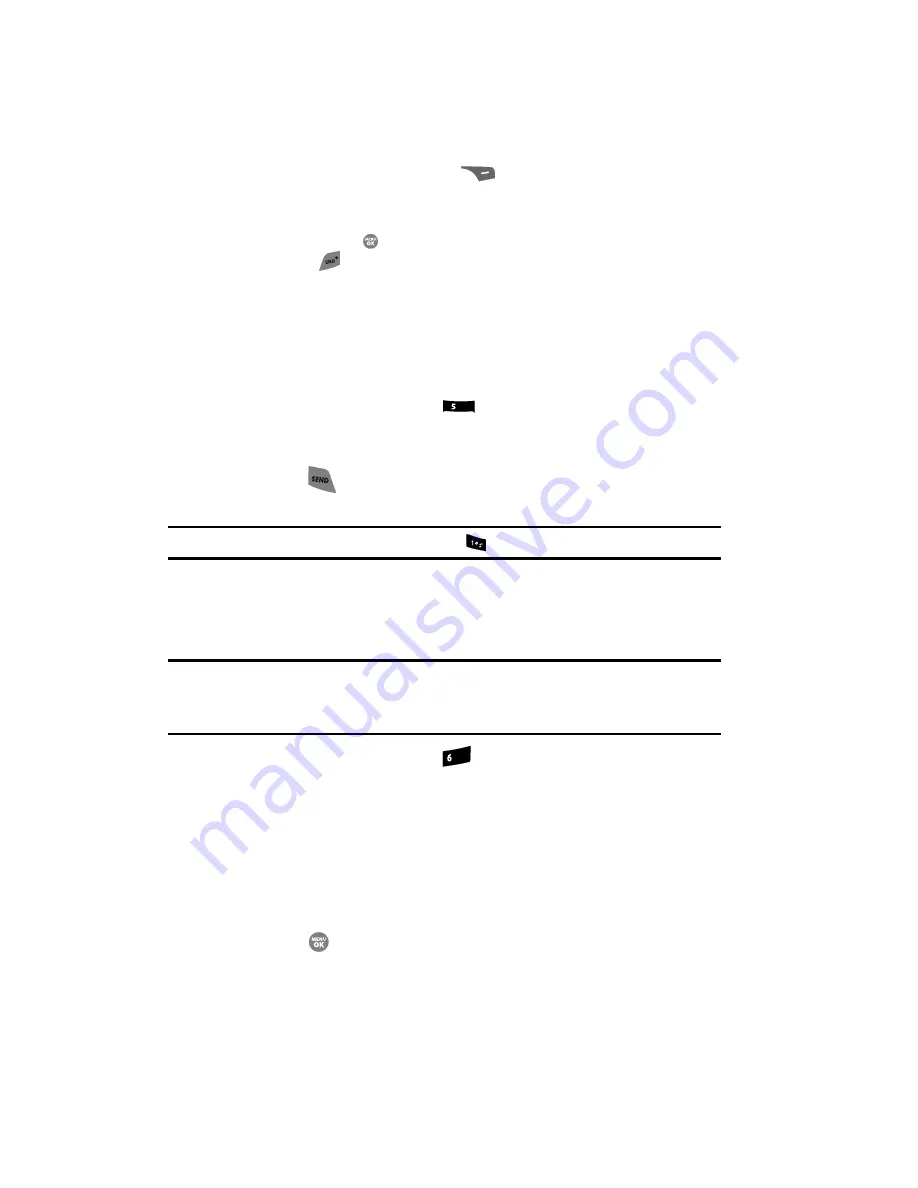
80
•
Press the
Options
(right) soft key (
). (See “Message Send Options” on
page 74. for more information.)
4.
Once you’re finished composing your message, do one of the following:
•
Press the
SEND
(
) key to send your message.
•
Press the
key to exit the message. You are prompted to save your changed
message to the Drafts folder.
Voicemail
New voice messages in your voice mailbox are logged in the Voicemail folder of the
Messages menu. Open the Voicemail folder to view the Callback # (if available),
Urgency, and other details of new voicemail messages.
1.
At the
Messages
menu, press
for
Voicemail
. A Voicemail status
screen indicating the number of new messages in your voice mailbox, their
urgency, and any callback numbers appears in the display.
2.
Press the
key to call your voice mailbox and listen to your voice
messages.
Note:
You can, in standby mode, also press and hold the
key to dial your voice mailbox.
Erasing Messages
You can erase all of the messages in each/all of your message folders from one
convenient location.
Note:
This function erases all messages in a selected message folder or in all message folders. To delete a
single message, from the Messages menu, open the message folder where the message to be
deleted is stored, then select and delete the message from the Option menu while viewing the
message content.
1.
At the
Messages
menu, press
for
Erase Messages
. The following
options appear in the display:
• Inbox
— Lets you delete all messages from your Inbox.
• Outbox
— Lets you delete all messages from your Outbox.
• Drafts
— Lets you delete all draft messages from the Drafts folder.
• All Messages
— Lets you delete all messages from all message folders.
2.
Use the navigation keys to highlight the folder containing the messages
that you wish to delete.
3.
Press the
key to select the highlighted folder. You are prompted to
confirm the erasure of all messages in the folder.
jkl
mno






























